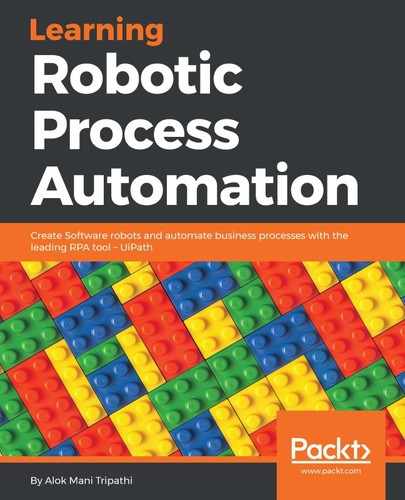In this example, we shall use the Attach Window activity manually. Here, we are going to attach a Notepad window and then write some text into it:
- Create a blank project and give it a meaningful name.
- Drag and drop a Flowchart activity on the Designer panel. Also, drag and drop a Click activity inside the Designer panel. Set this Click activity as the Start node.
- Double-click on the Click activity and then click on Indicate on screen. Locate the Notepad icon.
- Drag and drop the Attach Window activity on the main Designer panel. Connect the Attach Window activity to the Click activity.
- Double-click on the Attach Window activity. Click on Click Window on Screen and indicate the Notepad window. The Notepad window is now attached to the previous activity:

- For the sake of completeness, we are going to add a Type into activity. Just drag and drop the Type into activity, inside the Attach Window activity. Click on the Indicate element inside window and locate the Notepad window where you want to write the text. Write the text in the Text property of the Type into the activity.
- Hit the Run button.