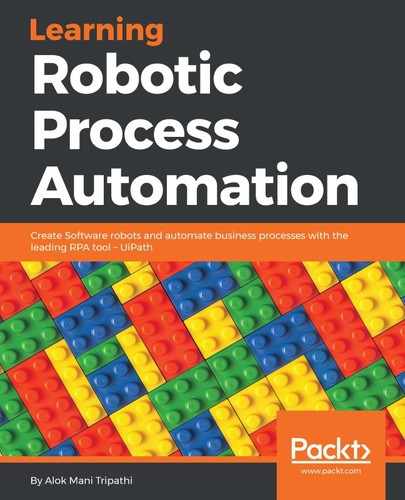To better understand how the Delay activity works, let us see an example of an automation that writes two messages to the Output panel with a delay of 50 seconds.
Perform the following steps:
- First, create a new Flowchart.
- Add a Write line activity from the Activities panel and connect it to the Start node.
- Select the Write line activity. Now, type the following text into the Text box: "Hey, what is your name?".
- Next, add a Delay activity and connect it to the Write line activity.
- Select the Delay activity and go to the Properties panel. In the Duration field, set 00:00:50. This is a 50-second delay between the two logged messages.
- Take another Write line activity and connect it to the Delay activity. In the Text field, write "My name is Andrew Ng.":

- After clicking on the Run button, the Output panel shows the message that delays it by 50 seconds: