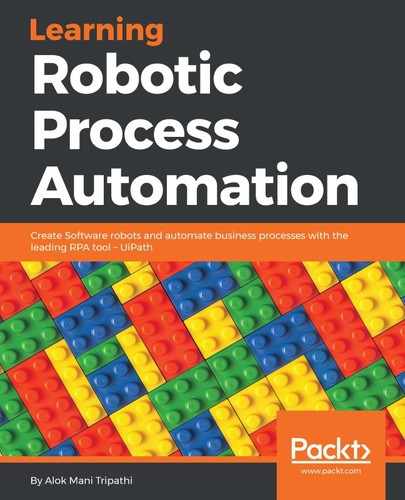UiExplorer is a more advanced version of the selector. It is a tool that gives us the flexibility to customize the selector.
Let us try to understand the concept of UiExplorer with an example. In this example, we are going to type some text into a Notepad window. It is very easy to automate this task. You just have to use the Type into activity and Indicate on screen the area to be typed into and provide the text to be typed. Suppose you have opened a Notepad window, written some text into it, and then saved this file. If you want to write some text into it again, then UiPath Studio gives you an error.
There is nothing wrong with the implementation. What actually happens is that when you write some text in Notepad, UiPath Studio recognizes the file, app, type, title, and class, and saves this information for future recognition.
You have saved the file by providing a name. Hence, the title has been changed by the system (as the name of the Notepad window has changed). When you made the second attempt to write some text, UiPath Studio failed to recognize that instance of the Notepad window.
We can correct it by using UiExplorer. We have automated the task of writing some text in the Notepad window. Double-click on the Type into activity.
Click on the right side of the Selector property, expand Target property to find Selector property. A window will pop up. Click on the Open in UiExplorer button:

A window will pop up. You can see the Selector Editor window. Analyze all the text written there. You will notice the title: Untitled-Notepad.
You just have to edit this title. Just specify test-Notepad between the quotes:

The problem was when you opened the Notepad window, UiPath Studio saved the title attribute as Untitled-Notepad. You saved the file and its title changed to test-Notepad. When you tried to write some text next time, it did not recognize the title as it had been changed from Untitled-Notepad to test-Notepad.
You just have to edit the title attribute to remove the error.