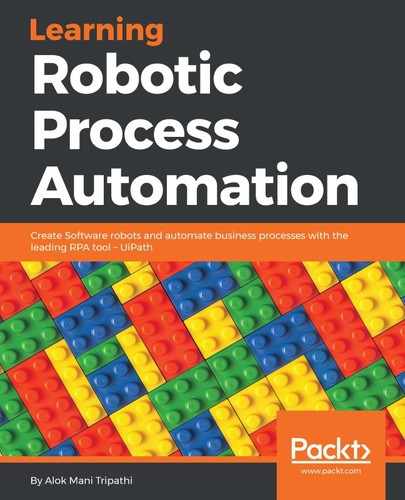We have previously dealt with common automations—automating desktop applications or web applications. It is easy when we deal with these applications having graphical user interfaces. UiPath identifies the elements that we have clicked on and recognizes them. Thus, the next time the Robot executes a process, it successfully identifies the same element. We have already seen these types of action.
But what if we have a remote desktop connection and we need to automate an application using this remote desktop connection? It will be a tedious job.
Can we automate an application running on another machine while we are accessing it remotely with the activities that we have used with simple GUI? The answer is no.
Let's investigate why this is so. Suppose we have to automate a desktop application so that the Robot does all the necessary actions on that application. We can simply use the click, double-click, and other activities to automate it. We cannot, however, use these activities when establishing a connection with another system remotely. Why do normal activities such as click and double click not work with a remote desktop connection? The problem with a remote desktop connection is that it sends the images of a system to another system. Recording activities such as click or double click may not accurately capture the position of that control inside the remote system.
You will get a better understanding with this example. Consider that machine A has a screen whose resolution is 1366×768, while another machine B has a screen whose resolution is 1024×768 resolution. Suppose we are connecting machine A to machine B using a remote desktop connection.
Now machine B with a resolution of 1024×768 is being accessed by machine A. What actually happens is that the frontend image of the machine B window is being sent to machine A. Hence, we cannot click on an image.
Since both machines have different resolutions, sending the coordinates of an element to another machine is error-prone or difficult during the remote desktop connection.
We have pointed out two problems when automating through the remote desktop connection:
- We cannot click on an image
- Sending the coordinates of an element to another machine is error-prone
You will be wondering how we can overcome these two problems. Well, UiPath Studio comes with an environment called Citrix. Using the Citrix environment, it becomes very easy for us to automate an application when accessing it remotely.
It has a lot of options so that clicking on an image or sending the coordinates of an element become easy.
Some activities that Citrix supports are:
- Click Image
- Click text
- Type
- Send hotkey
- Select and Copy
- Screen Scraping and Scrape Data
- Copy text
To automate using the Citrix environment, we have to select the Citrix Recording mode. In UiPath Studio, click on Recording and select Citrix:

Now, you can use a variety of controls and activities that help in automate applications remotely.