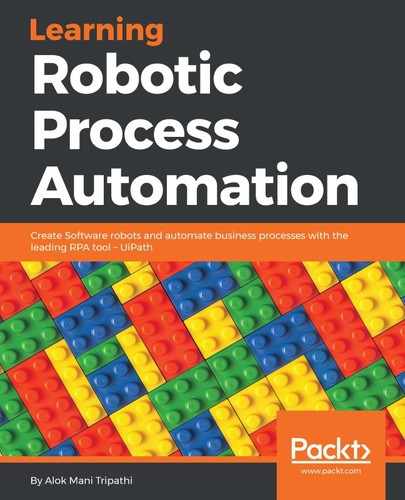This activity is used to send keystrokes from the keyboard as an input to the screen. Let us use an example.
In the following example, we will use the Send hotkey activity to scroll the Flipkart main page:
- Drag and drop a Flowchart on the Designer panel. Search for Keyboard in the search bar of the Activities panel. Drag and drop a Send hotkey activity. Right-click on the Send hotkey activity and select Set as Start Node.
- Double-click on the Send hotkey activity. Click on the Indicate on screen and indicate the required page (in our case, https://www.flipkart.com). You can assign any key by marking the checkboxes. You can also specify the key by selecting a key from the drop-down list. In our example, we have chosen the down key:

Hit the Run button to see the results.
To see the proper result, just scroll down the website. When this activity does its work, you will able to distinguish the change in the web page's position.