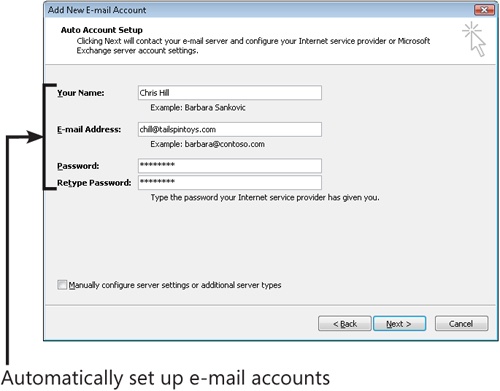Many people spend a majority of their time working in the mail folders in Outlook. So, Microsoft has improved mail features in Outlook 2007 in a number of ways, both visual and functional.
Outlook 2007 now can automatically set up e-mail accounts for you based on a small amount of information you provide, such as your e-mail address and name.
Tip
You can now schedule the Out of Office Assistant ahead of time, turning it on at the specified time. You can also specify different out-of-office messages for recipients in your organization from those outside of it. These new Out of Office features require Exchange Server 2007 on the back end.
You can preview certain types of documents right in the Reading Pane without having to open the attachment or the message containing it.
Tip
Another new feature is E-mail Postmarks. Outlook 2007 stamps each message with a uniquely generated electronic postmark. This helps reduce spamming by imposing a small processing load on the computer. This load is negligible when sending usual e-mail messages, but imposes an unacceptable load on spammers trying to send messages to a large number of recipients. Outlook 2007 also recognizes the postmark on messages that it receives, helping it to determine that the message is not junk mail.
Outlook 2007 also adds a phishing filter to help guard against phishing attacks in which official-looking but false messages attempt to direct you to malicious sites or obtain personal information such as credit card or banking information.
Tip
A new Managed Folders feature works in conjunction with Exchange Server 2007 to provide a means for archiving messages to meet legal requirements such as Sarbanes-Oxley and HIPAA, and corporate policy requirements. Managed folders look and function like other message store folders (such as the Inbox folder), but policies assigned to the managed folder determine retention and other policy-based behavior. In addition, the user cannot move, rename, or delete the managed folders. These restrictions ensure that the users cannot bypass retention policies.