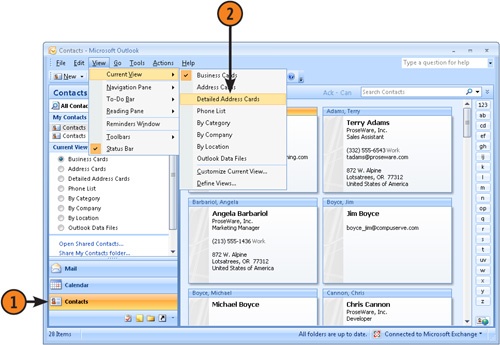You can store a great deal of information about a person or company in a single address card. For many contacts, however, you probably will start by typing only the most critical information. Later, you need to update the information. Outlook makes it easy to do. Simply open the Contacts folder, locate the contact you want to update, open the contact card for that person, and make your changes.
 Select Current View on the View menu, and then select a view type. Or simply click a view in the Navigation Pane to show that view.
Select Current View on the View menu, and then select a view type. Or simply click a view in the Navigation Pane to show that view. Click in the scroll bar to navigate through the list of contacts.
Click in the scroll bar to navigate through the list of contacts. Double-click a contact to open its form for viewing or modification.
Double-click a contact to open its form for viewing or modification.Tip
When viewing contacts using the Business Cards, Address Cards, and Detailed Address Cards views, you can click the letter buttons on the right side of the window to jump to contacts whose names start with that letter. For example, click the letter "m" to jump to contacts named "Mitchell," "Mosley," and so on.