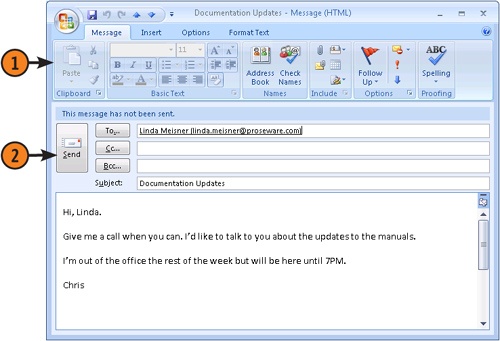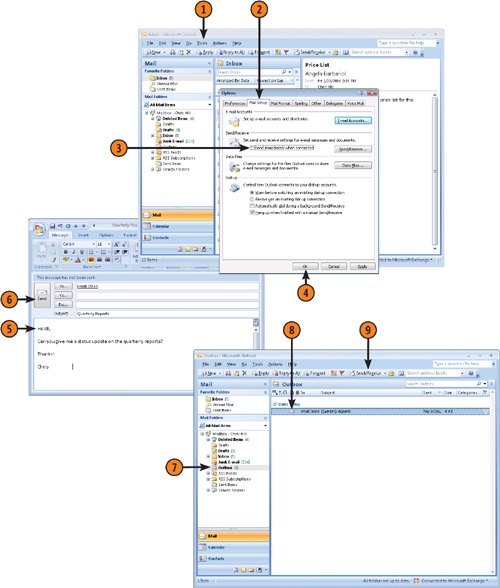When you send a message, it travels across the local area network or the Internet to the person you specify as the recipient. If you specify more than one recipient, Outlook sends a copy of the message to everyone you specify. By default, Outlook sends messages automatically as soon as they are placed in the Outbox. You also can configure Outlook to hold your messages in the Outbox until you’re ready to send them. (Clicking Send places the message in the Outbox.)
 Click Send on the Message tab of the message form’s ribbon.
Click Send on the Message tab of the message form’s ribbon.See Also
When you reply to or forward a message, you send it the same way you would send a new mail message. For more information, see "Replying to and Forwarding E-Mail".
Caution
If Outlook is set up to send your messages as soon as you click the Send button, you will not have a chance to change anything in your message before it’s routed to your recipients. Even if your message is incomplete or contains confidential information, you can’t recall the message (unless you are using Exchange Server).