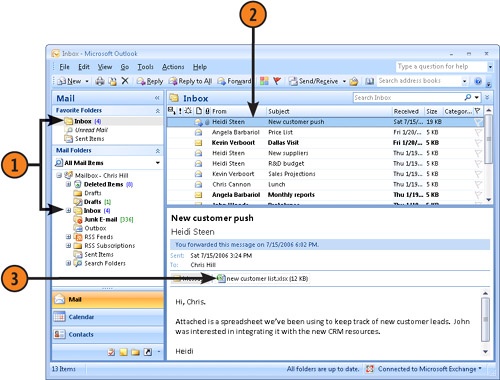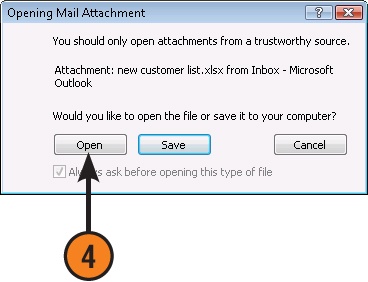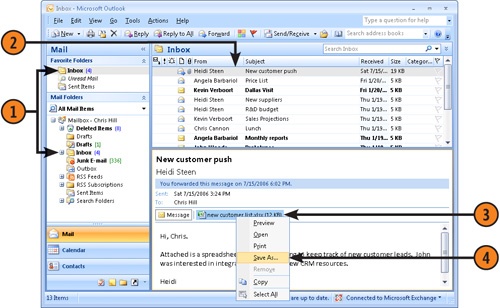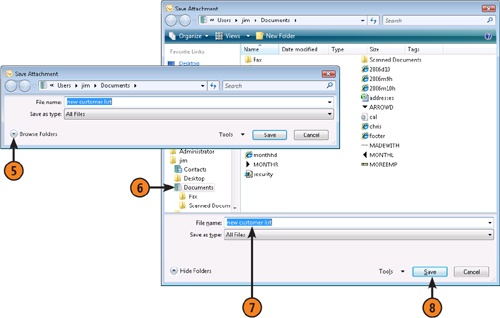When you receive an e-mail attachment, you can open it directly from the message, save it to your hard drive and open it from there, or print it straight from the message to a printer. Messages that have attachments display a paper clip icon to the left of the message author’s name or below the message received date, depending on the location of the Reading Pane and the width of the display.
 Click the Inbox icon on the Navigation Pane to display messages in your Inbox folder.
Click the Inbox icon on the Navigation Pane to display messages in your Inbox folder. If asked if you want to open or save the attachment, click Open.
If asked if you want to open or save the attachment, click Open.Tip
To open an attachment, you must have an application that supports the attached file. For example, if you receive a PowerPoint file (.ppt or .pptx), you must have PowerPoint, the PowerPoint Viewer, or some similar application installed on your system to view the file.
Caution
Some files that you receive from another user, such as programs, Web pages, and script files, can be infected with a computer virus. You should save all executable files to your system and run an antivirus program that checks the file for a virus before you open it. If you receive an attachment from someone you do not know (as happens a lot with junk e-mail), you should never open it. Just delete the message.