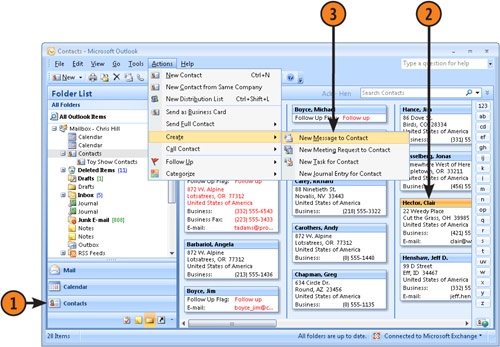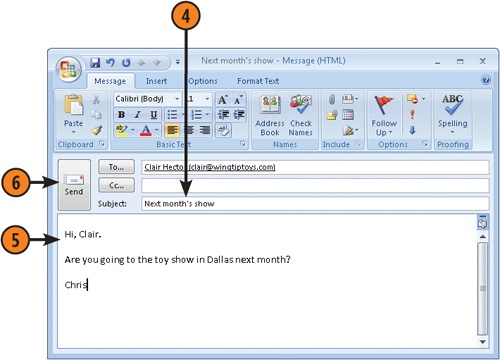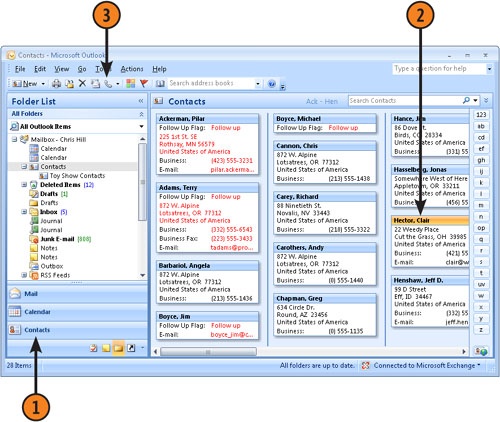Microsoft Outlook makes it easy to communicate with your contacts. You can open the Contacts folder and create a new e-mail message while viewing a contact’s address card, or you can use Outlook’s phone dialing feature to call a contact
 Choose Create from the Actions menu, then choose New Message To Contact from the submenu.
Choose Create from the Actions menu, then choose New Message To Contact from the submenu.Tip
To send a message to multiple contacts, press Ctrl as you click contact names in the Contact folder. Then choose New Message To Contact from the Create submenu.
Caution
If you select a contact that does not have an e-mail address, you will receive an error message that the selected contact does not have an e-mail address or that another problem exists. You can click OK to continue, but you will not be able to send the message to that contact until you provide a valid e-mail address.
 Click Start Call in the New Call dialog box. When prompted, pick up your telephone handset when the other phone begins to ring and click Talk.
Click Start Call in the New Call dialog box. When prompted, pick up your telephone handset when the other phone begins to ring and click Talk.Tip
Clicking the Dial button initiates a call using the Business phone number. To use a personal number, click the arrow beside the Call button and choose the home phone. Note that if the contact has no phone information entered, the New Call dialog box will have no phone numbers available.
Tip
You can have Outlook keep a Journal entry for the phone call by selecting Create New Journal Entry When Starting New Call. This is handy if you need to track call information, including who you call, when you make the call, and the length of time the call takes.