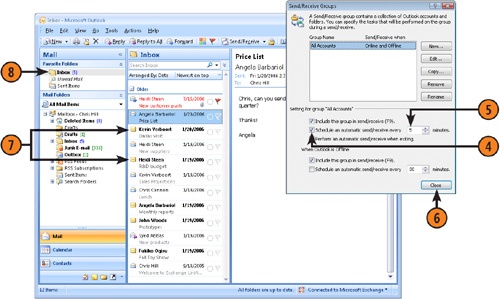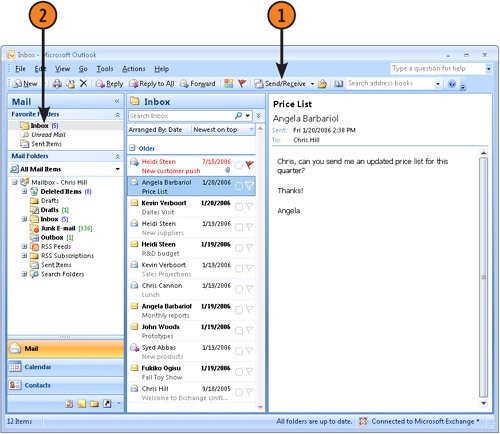To receive e-mail messages that have been sent to you, Microsoft Office Outlook 2007 connects to an e-mail server on which messages are stored (such as servers located on a local area network or the Internet) and downloads the messages to your Inbox folder. From there you can read a message, reply, forward it to someone, flag it for later action, and open file attachments. In most cases, messages that you download are deleted from the server automatically after they are downloaded.
Outlook can also filter out junk e-mail by blocking mail that contains certain words or phrases or that arrives from certain addresses. You can adjust these filters to block mail from unwanted senders and let through the mail that you want to read. You also can set up Outlook Rules, which help you manage your messages by moving them to designated folders, flagging them, or otherwise processing messages in accordance with rules that you define.
This section shows you how to receive, read, reply to, follow up, and forward messages in Outlook. You learn how to manage your Inbox by deleting, saving, and printing messages. Finally, you learn how to handle junk mail, set up rules that personalize your e-mail experience, and work with e-mail attachments.
Outlook makes it easy for you to receive your incoming messages. You can schedule Outlook to download your new messages, or you can manually download new messages when you want.
 Click the Inbox icon on Navigation Pane to see your new messages.
Click the Inbox icon on Navigation Pane to see your new messages.Tip
If you have Outlook configured for several e-mail message services, such as a Microsoft Exchange server and an Internet e-mail service, or two different Internet mail servers, clicking Send/Receive in the Standard toolbar downloads new messages from all these services. If you want to download messages from only one service, click the down arrow beside the Send/Receive button on the toolbar and then select a service from the Send and Receive submenu.