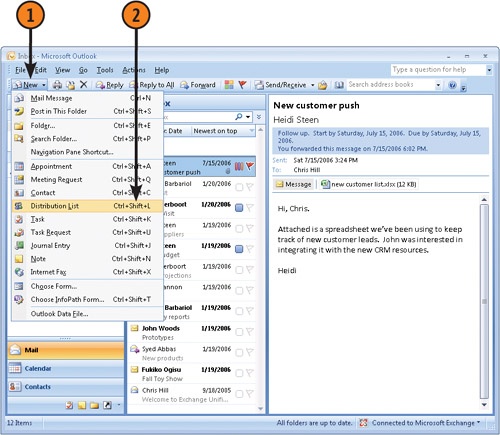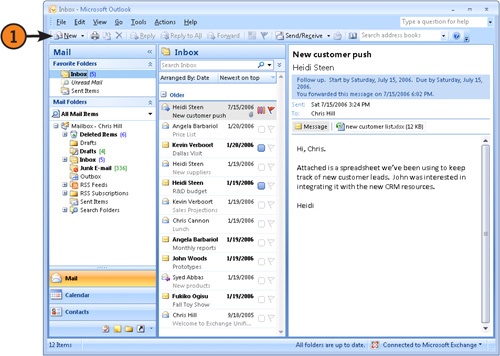A distribution list is a group of contacts that are related in some way. For example, you could create a distribution list that includes contacts working on the same project. Then when you need to send messages to the entire project team, simply select the distribution list for that project; Outlook sends the message to all the contacts in the list. Distribution lists are stored in the Contacts folder by default.
 Click in the Name field and type a name for the new distribution list.
Click in the Name field and type a name for the new distribution list. Click Select Members in the ribbon to open the Select Members dialog box.
Click Select Members in the ribbon to open the Select Members dialog box.Tip
You can share a distribution list with other users. To do so, open a new message and choose Item from the Insert menu. In the Look In list, select the folder, such as Contacts, that includes your distribution list.
In the Items list, select the distribution list you want to send. Click OK to attach the list to your new message.
 From the Address Book drop-down list, select the address book that contains the names you want to add to the distribution list.
From the Address Book drop-down list, select the address book that contains the names you want to add to the distribution list. Click in the Search text box and type a name you want to add to the distribution list, or choose a name from the list that appears in the Name field.
Click in the Search text box and type a name you want to add to the distribution list, or choose a name from the list that appears in the Name field. Click Members to copy the name to the address list text box.
Click Members to copy the name to the address list text box.
 In Outlook, click New from the Standard toolbar to start a new e-mail message.
In Outlook, click New from the Standard toolbar to start a new e-mail message. From the Name list, click the distribution list you want to use to address your e-mail message.
From the Name list, click the distribution list you want to use to address your e-mail message.Caution
When you use a distribution list, everyone on the list receives the same message. If you want to send a message to only a select few on the list, such as a confidential message that only specific recipients should read, create a new distribution list for these recipients, or select the recipients individually in the Select Names dialog box.