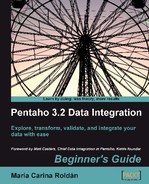To load data massively into your Jigsaw database, you must have the Jigsaw database created and the MySQL server running. You already know how to do this. If not, please refer to Chapter 1 for the installation of MySQL and Chapter 8 for the creation of the Jigsaw database.
Note
This tutorial will overwrite all your data in the js database. If you don't want to overwrite the data in your js database, you could simply create a new database with a different name and run the js.sql script to create the tables in your new database.
After checking that everything is in order, follow these instructions:
- From Packt's website download the
js_data.sqlscript file. - Launch the MySQL query browser.
- From the File menu select Open Script....
- Locate the downloaded file and open it.
- At the beginning of the script file you will see this line:
USE js;
If you created a new database, replace the name
jsby the name of your new database. - Click on the Execute button.
- At the bottom of the screen, you'll see a progress message.
- When the script execution ends, verify that the database has been populated. Execute some
SELECTstatements such as:SELECT * FROM cities
Having populated the database, let's prepare the Spoon environment:
- Edit the
kettle.propertiesfile located in the PDI home directory. Add the following variables:DB_HOST, DB_NAME, DB_USER, DB_PASS, andDB_PORT. As values put the setting for your connection to the Jigsaw database. Use the following lines as a guide:DB_HOST=localhost DB_NAME=js DB_USER=root DB_PASS=1234 DB_PORT=3306
- Add the following variables:
DW_HOST, DW_NAME, DW_USER, DW_PASS, andDW_PORT. As values, put the setting for your connection to thejs_dwdatabase—the database you created in Chapter 8 to load the time dimension. Here are some sample lines for you to use:DW_HOST=localhost DW_NAME=js_dw DW_USER=root DW_PASS=1234 DW_PORT=3306
Save the file.
- Included in the downloaded material is a file named
shared.xml. Copy it to your PDI home directory (the same directory where thekettle.propertiesfile is) overwriting the existing file. - Launch Spoon. If it was running, restart it so that it recognizes the changes in the
kettle.propertiesfile. - Create a new transformation.
- Right-click the
jsdatabase connection and select Edit. In the Settings frame, instead of fixed values, you will see variables: ${DS_HOST} for Host Name, ${DS_NAME} for Database Name, and so on. - Test the connection.
- Repeat the steps for the
js_dwshared connection: Right-click the database connection and select Edit. In the Settings frame, you will see the variables you defined in thekettle.propertiesfile—${DW_HOST},${DW_NAME}, and so on. - Test the
dw_jsconnection.
In this tutorial you prepared the environment for working in the rest of the chapter.
You did two different things:
- First, you ran a script that emptied all the
jsdatabase tables and loaded data into them. - Then, you redefined the database connections to the databases
jsandjs_dw.
Note
Note that the names for the connection don't have to match the names of the databases. This can benefit you in the following way: If you created a database with a different name for the Jigsaw database puzzle, your connection may still be named js, and all code you download from the Packt website should work without touching anything but the kettle.properties file.
You edited the kettle.properties file by adding variables with the database connection values such as host name, database name, and so on. Then you edited the database connections. There you saw that the database settings didn't have values but variable names—the variables you had defined in the kettle.properties file. For shared connections, PDI takes the database definition from the shared.xml file.
The information in this section allows you to understand the organization of the data in the Jigsaw database. In the first place, you have a DER. A DER or entity relationship diagram is a graphical representation that allows you to see how the tables in a database are related to each other. The following is the DER for the js database:
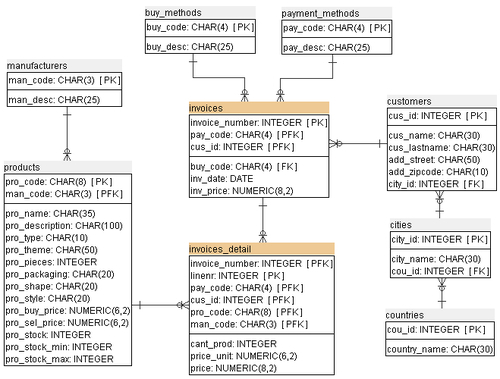
The following table contains a brief explanation of what each table is for:
|
Table name |
Content |
|---|---|
|
|
Information about manufacturers of the products. |
|
|
It is about the products you sell such as puzzles and accessories. The table has descriptive information and data about prices and stock. The |
|
|
It contains information about the list of methods for buying—for example, in store, by telephone, and so on. |
|
|
Information about list of methods of payment such as cash, check, credit card, and so on. |
|
|
The list of countries. |
|
|
The list of cities. |
|
|
A list of customers. A customer has a number, a name, and an address. |
|
|
The header of invoices including date, customer number, and total amount. The invoices dates range from 2004 to 2010. |