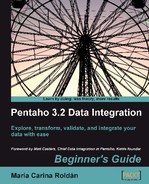 Designing transformations and jobs
by María Carina Roldán
Pentaho 3.2 Data Integration Beginner's Guide
Designing transformations and jobs
by María Carina Roldán
Pentaho 3.2 Data Integration Beginner's Guide
- Pentaho 3.2 Data Integration Beginner's Guide
- Pentaho 3.2 Data Integration
- Credits
- Foreword
- The Kettle Project
- About the Author
- About the Reviewers
- Preface
- 1. Getting Started with Pentaho Data Integration
- Pentaho Data Integration and Pentaho BI Suite
- Pentaho Data Integration
- Installing PDI
- Time for action—installing PDI
- Launching the PDI graphical designer: Spoon
- Time for action—starting and customizing Spoon
- Time for action—creating a hello world transformation
- Time for action—running and previewing the hello_world transformation
- Installing MySQL
- Time for action—installing MySQL on Windows
- Time for action—installing MySQL on Ubuntu
- Summary
- 2. Getting Started with Transformations
- Reading data from files
- Time for action—reading results of football matches from files
- Time for action—reading all your files at a time using a single Text file input step
- Time for action reading all your files at a time using a single Text file input step and regular expressions
- Sending data to files
- Time for action—sending the results of matches to a plain file
- Getting system information
- Time for action—updating a file with news about examinations
- Time for action—running the examination transformation from a terminal window
- XML files
- Time for action—getting data from an XML file with information about countries
- Summary
- 3. Basic Data Manipulation
- Basic calculations
- Time for action—reviewing examinations by using the Calculator step
- Time for action—reviewing examinations by using the Formula step
- Calculations on groups of rows
- Time for action—calculating World Cup statistics by grouping data
- Filtering
- Time for action—counting frequent words by filtering
- Looking up data
- Time for action—finding out which language people speak
- Summary
- 4. Controlling the Flow of Data
- Splitting streams
- Time for action—browsing new PDI features by copying a dataset
- Time for action—assigning tasks by distributing
- Splitting the stream based on conditions
- Time for action - assigning tasks by filtering priorities with the Filter rows step
- Time for action—assigning tasks by filtering priorities with the Switch/ Case step
- Merging streams
- Time for action—gathering progress and merging all together
- Time for action—giving priority to Bouchard by using Append Stream
- Summary
- 5. Transforming Your Data with JavaScript Code and the JavaScript Step
- Doing simple tasks with the JavaScript step
- Time for action—calculating scores with JavaScript
- Time for action—testing the calculation of averages
- Enriching the code
- Time for action calculating flexible scores by using variables
- Reading and parsing unstructured files
- Time for action—changing a list of house descriptions with JavaScript
- Avoiding coding by using purpose-built steps
- Summary
- 6. Transforming the Row Set
- Converting rows to columns
- Time for action—enhancing a films file by converting rows to columns
- Time for action—calculating total scores by performances by country
- Normalizing data
- Time for action—enhancing the matches file by normalizing the dataset
- Generating a custom time dimension dataset by using Kettle variables
- Time for action—creating the time dimension dataset
- Time for action—getting variables for setting the default starting date
- Summary
- 7. Validating Data and Handling Errors
- Capturing errors
- Time for action—capturing errors while calculating the age of a film
- Time for action—aborting when there are too many errors
- Time for action—treating errors that may appear
- Avoiding unexpected errors by validating data
- Time for action validating genres with a Regex Evaluation step
- Time for action—checking films file with the Data Validator
- Summary
- 8. Working with Databases
- Introducing the Steel Wheels sample database
- Time for action—creating a connection with the Steel Wheels database
- Time for action—exploring the sample database
- Querying a database
- Time for action—getting data about shipped orders
- Time for action—getting orders in a range of dates by using parameters
- Time for action—getting orders in a range of dates by using variables
- Sending data to a database
- Time for action—loading a table with a list of manufacturers
- Time for action—inserting new products or updating existent ones
- Time for action—testing the update of existing products
- Eliminating data from a database
- Time for action—deleting data about discontinued items
- Summary
- 9. Performing Advanced Operations with Databases
- Preparing the environment
- Time for action—populating the Jigsaw database
- Looking up data in a database
- Time for action—using a Database lookup step to create a list of products to buy
- Time for action using a Database join step to create a list of suggested products to buy
- Introducing dimensional modeling
- Loading dimensions with data
- Time for action loading a region dimension with a Combination lookup/update step
- Time for action—testing the transformation that loads the region dimension
- Time for action—keeping a history of product changes with the Dimension lookup/update step
- Time for action—testing the transformation that keeps a history of product changes
- Summary
- 10. Creating Basic Task Flows
- Introducing PDI jobs
- Time for action—creating a simple hello world job
- Receiving arguments and parameters in a job
- Time for action—customizing the hello world file with arguments and parameters
- Running jobs from a terminal window
- Time for action—executing the hello world job from a terminal window
- Using named parameters and command-line arguments in transformations
- Time for action—calling the hello world transformation with fixed arguments and parameters
- Deciding between the use of a command-line argument and a named parameter
- Running job entries under conditions
- Time for action—sending a sales report and warning the administrator if something is wrong
- Summary
- 11. Creating Advanced Transformations and Jobs
- Enhancing your processes with the use of variables
- Time for action—updating a file with news about examinations by setting a variable with the name of the file
- Enhancing the design of your processes
- Time for action—generating files with top scores
- Time for action—calculating the top scores with a subtransformation
- Time for action—splitting the generation of top scores by copying and getting rows
- Time for action—generating the files with top scores by nesting jobs
- Iterating jobs and transformations
- Time for action—generating custom files by executing a transformation for every input row
- Summary
- 12. Developing and Implementing a Simple Datamart
- Exploring the sales datamart
- Loading the dimensions
- Time for action—loading dimensions for the sales datamart
- Extending the sales datamart model
- Loading a fact table with aggregated data
- Time for action—loading the sales fact table by looking up dimensions
- Getting facts and dimensions together
- Time for action—loading the fact table using a range of dates obtained from the command line
- Time for action—loading the sales star
- Getting rid of administrative tasks
- Time for action—automating the loading of the sales datamart
- Summary
- 13. Taking it Further
- A. Working with Repositories
- Creating a repository
- Time for action—creating a PDI repository
- Working with the repository storage system
- Time for action—logging into a repository
- Examining and modifying the contents of a repository with the Repository explorer
- Migrating from a file-based system to a repository-based system and vice-versa
- Summary
- B. Pan and Kitchen: Launching Transformations and Jobs from the Command Line
- C. Quick Reference: Steps and Job Entries
- D. Spoon Shortcuts
- E. Introducing PDI 4 Features
- F. Pop quiz—Answers
The following are the shortcuts that help the design of transformations and jobs:
|
Action |
Shortcut |
|---|---|
|
New step/job entry |
Drag the step/job entry icon to the work area and drop it there |
|
Edit step/job entry |
Double-click |
|
Edit step description |
Double-click the middle mouse button |
|
New hop |
Click a step and drag toward the second step while holding down the middle mouse button or while pressing Shift and holding down the left mouse button |
|
Edit a hop |
Double-click in transformations, right-click in jobs |
|
Split a hop |
Drag a step over the hop until it gets wider |
|
Select some steps/job entries |
Ctrl+click |
|
Select all steps |
Ctrl+A |
|
Clear selection |
Esc |
|
Copy selected steps/job entries to clipboard |
Ctrl+C |
|
Paste from clipboard to work area |
Ctrl+V |
|
Delete selected steps/job entries |
Del |
|
Align selected steps/job entries to top |
Ctrl+Up |
|
Align selected steps/job entries to bottom |
Ctrl+Down |
|
Align selected steps/job entries to left |
Ctrl+Left |
|
Align selected steps/job entries to right |
Ctrl+Right |
|
Distribute selected steps/job entries horizontally |
Alt+Right |
|
Distribute selected steps/job entries vertically |
Alt+Up |
|
Zoom in |
Page up |
|
Zoom out |
Page down |
|
Zoom 100% |
Home |
|
Snap to grid |
Alt+Home |
|
Undo |
Ctrl+Z |
|
Redo |
Ctrl+Y |
|
Show output stream (only available in transformations) |
Position the mouse cursor over the step; then press Space bar |
-
No Comment