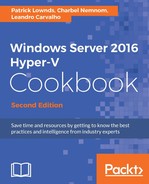 Host Resource Protection
by Leandro Carvalho, Charbel Nemnom, Patrick Lownds
Windows Server 2016 Hyper-V Cookbook - Second Edition
Host Resource Protection
by Leandro Carvalho, Charbel Nemnom, Patrick Lownds
Windows Server 2016 Hyper-V Cookbook - Second Edition
- Windows Server 2016 Hyper-V Cookbook - Second Edition
- Table of Contents
- Windows Server 2016 Hyper-V Cookbook - Second Edition
- Credits
- About the Authors
- Acknowledgments
- www.PacktPub.com
- Customer Feedback
- Preface
- 1. Installing and Managing Hyper-V in Full, Server Core, and Nano Server
- Introduction
- Verifying Hyper-V requirements
- Enabling the Hyper-V role
- Installing Windows Server 2016, Microsoft Hyper-V Server 2016, and Nano Server
- Managing a Server Core installation using sconfig
- Remotely managing a Nano Server installation
- Managing Nano Server using PowerShell
- Managing Nano Server using Server Management Tools – SMT
- Configuring Hyper-V post-installation settings
- 2. Migrating and Upgrading Physical and Virtual Servers
- Introduction
- Performing an in-place upgrade from Windows Server 2012 R2 to Windows Server 2016
- Exporting and importing virtual machines
- Migrating virtual machines and updating their Integration Services
- Migrating virtual machine using Cross Version Shared Nothing Live Migration
- Migrating virtual machine storage using Storage Migration
- Converting VHD files to VHDX
- Upgrading the VM configuration version
- Converting physical computers to virtual machines
- 3. Managing Disk and Network Settings
- Introduction
- Creating and adding virtual hard disks
- Configuring IDE and SCSI controllers
- Configuring the Storage Quality of Service
- Configuring and adding Virtual Fibre Channel storage
- Creating resource pools
- Enabling and adding NIC teaming
- Creating and managing virtual switches
- Using advanced virtual machine network settings
- Adding and removing vmNICs
- 4. Saving Time and Cost with Hyper-V Automation
- Introduction
- Creating virtual machine templates
- Learning and utilizing basic commands in PowerShell
- Using PowerShell commands for daily tasks
- Enabling and working with remote connection and administration through PowerShell
- Managing virtual machines with PowerShell Direct
- Hyper-V management and PowerShell improvements
- 5. Hyper-V Best Practices, Tips, and Tricks
- 6. Security and Delegation of Control
- 7. Configuring High Availability in Hyper-V
- Introduction
- Installing and configuring block and file storage in Windows Server 2016
- Installing and configuring the Windows Failover Clustering feature
- Enabling cluster shared volumes
- Rolling cluster upgrades
- Configuring Cluster-Aware Updating for cluster nodes
- Using Live Migration in a cluster environment
- Configuring VM Priority for clustered virtual machines
- VM Load Balancing
- VM Compute Resiliency
- 8. Disaster Recovery for Hyper-V
- Introduction
- Backing up Hyper-V and VMs using Windows Server Backup
- Restoring Hyper-V and VMs using Windows Server Backup
- Configuring Hyper-V Replica between three Hyper-V hosts using HTTP authentication
- Configuring Hyper-V Replica Broker for a Failover Cluster
- Configuring Hyper-V Replica to use certificate-based authentication using an Enterprise CA
- Using checkpoints in VMs
- 9. Azure Site Recovery and Azure Backup for Hyper-V
- Introduction
- Enabling Hyper-V virtual machines protection to Azure with Azure Site Recovery and Microsoft Azure Backup Server
- Getting ready
- How to do it...
- Step 1: Create an Azure Site Recovery vault
- Step 2: Prepare Infrastructure - Protection Goal
- Step 2: Prepare Infrastructure – Prepare Source
- Step 2: Prepare infrastructure – Prepare Target
- Step 2: Prepare infrastructure – replication settings
- Step 2: Prepare infrastructure – capacity planning
- Step 3: Replicate the application
- Step 4: Manage Recovery Plans - Create Recovery Plan
- Step 4: Manage Recovery Plans - Customize Recovery Settings
- Step 5: Run a test failover
- Step 6: Monitoring Azure Site Recovery - Jobs, Alerts and Events
- Step 6: Monitoring Azure Site Recovery - General Monitoring
- How it works...
- There's more...
- See also
- 10. Monitoring, Tuning, and Troubleshooting Hyper-V
- A. Hyper-V Architecture and Components
- Index
Being able to identify a VM that is not behaving properly and consuming more host resources than it should is a challenging task. You can certainly monitor resource utilization and react to a misbehaving VM. However, proactively managing VMs at scale will prove to be a very demanding task.
This is where Host Resource Protection comes in. This feature helps to prevent a VM from using more than its share of system resources, by looking for excessive levels of activity and throttling back this misbehaving VM to lessen the impact. This monitoring and enforcement is switched off by default, and can be enabled by using Windows PowerShell.
Host Resource Protection is configured on the Windows Server 2016 Hyper-V host, and simply requires a VM, running either a Windows or Linux operating system, to monitor.
The following step will show you how to configure Host Resource Protection for a given Windows Server 2016 Hyper-V host:
- On the Windows Server 2016 Hyper-V host, open an elevated PowerShell command prompt and use the following PowerShell command to enable Host Resource Protection:
Set-VMProcessor -EnableHostResourceProtection $true
Host Resource Protection automatically restricts host resource availability to VM that display excessive levels of activity, based on an expected pattern of access. The logic here is that the Hyper-V host will proactively try to detect malicious activity, that is, activity you would not expect of a well-behaving operating system, and automatically throttle back the resources given to that VM, to minimize the overall impact on the host.
- The Virtual Machine Compute Resiliency recipes in Chapter 7, Configuring High Availability in Hyper-V.
-
No Comment