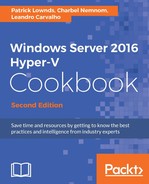When using Failover Clustering with heaps of virtual machines distributed across hosts, you might face a scenario where many VMs need to be live-migrated to other hosts, or when they are started at the same time. In both examples, all VMs will be moved to another host, with no priority. That can cause services failures when, for example, a service starts before the necessary requirement services. To make it simpler, let's say you have VMs with Exchange, SQL, and SharePoint Server, and all of them start before the Active Directory VMs during a failover. All these services require Active Directory to be online first so that the authentication and authorization can happen. In this example, all services will fail and you will need to restart them to guarantee they will start after the Active Directory VM. With VM Priority, you can specify a priority for every VM, allowing them to be moved or started in order, based on their priority.
This recipe will guide you through the steps to configure VM priorities in your virtual machines within a cluster.
VM Priority is a feature available only for virtual machines within a cluster. Make sure you have a cluster with a few virtual machines on it before you start.
The following steps will demonstrate how to configure different priorities for your virtual machines in a clustered environment:
- To set priorities for your VM, launch the Start menu, type
Cluadmin.msc, and click on Failover Cluster Manager. - Expand your cluster in the left-hand pane, and click on Roles to see the list of virtual machines.
- Right-click on the virtual machine for which you want to configure priority, select Change Startup Priority, and select between High, Medium, Low, and No Auto Start.
- When you move VMs, start more than one VM at the same time, or fail VMs over to another server, they will be processed based on the set priority. Use the Priority column in Failover Cluster Manager to check the priority configuration.
VM priorities can be configured in all clustered resources, enabling administrators to set an order for the start or placement of virtual machines and other roles. When the host where the VMs sit goes offline, when you live migrate them to other hosts, or when you start more than one VM at the same time, the priority will determine which VM will be processed first, allowing you to control the way that the cluster handles the VMs.
These are the four priority options available in Failover Clustering:
- High
- Medium
- Low
- No Auto Start
The default option is Medium. Every resource will have the same priority when created. When live-migrated or started, the VMs with high priority will be processed first, followed by those with medium and low priority. The No Auto Start option causes the virtual machine or the role to not start automatically.