If you haven't already, download the sound effects for this section, or if you would like, you can download your own.
- We are going to go into our Player actor. In the Keyboard Movement group, find our Shooting Bullets rule. Under the Timer behavior, drag in a Play Sound behavior and select our Gun sound effect. This can be seen in the following screenshot:
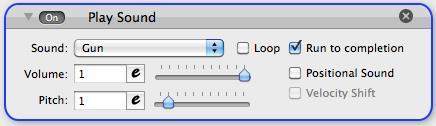
- Also, do the same for our rockets firing. Drag in a Play Sound behavior in our Shooting Rockets group, and change it to Rocket. Don't forget that, when you import your sound effects into GameSalad, you have the option to import it as a sound effect or a music file, just keep it in mind.
- Finally, for our player, in our Hit roll-out, drag in a Play Sound behavior with our Ricochet sound effect.
- Next, we have to focus on our Enemy actor, so we add in our Ricochet.wav sound effect into its Bullet Collision group. We are going to select Positional Sound, which is pretty self-explanatory, but essentially it's 3D sound; the closer the sound effect is to the camera the louder it will be, the further away it is, the quieter it will be. Think of a speaker playing music, as you walk away from it, it sounds quieter, but the closer you are to it, the louder it is. This is positional sound; the volume is determined by the position of the actor playing the sound effect.
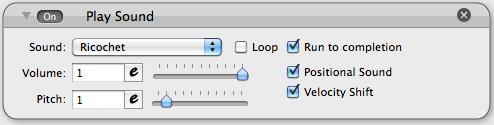
- We also have to add in our Gun sound effect into our Face Enemy group, under the Timer. Do the same with this behavior as with the last one. Click off the Positional Sound, and if you like, also the Velocity Shift box. Just play around with the settings to see what sounds better to you.
- Finally, for our Enemy actor, we have to add in our Explosion.wav sound effect into the Rocket Collision behavior.
- Now, let's go do our Rocket behavior in our first Destroy rule (the one where we detect a collision with the Level Bounds). Drag in our Explosion sound effect, and if you like, check off the Positional Sound and Velocity Shift, if it sounds good to you.
- Now, just one more thing for this level, double-click our background image Level 1 and drag in our BattleSounds music file, and check off the Loop box. Now, when you test our level, it is filled with wonderful gritty battle sounds! If only you could hear it through the book, hmm... If only this page had one of those sound boxes as in the children's books! Oh well, moving on...
..................Content has been hidden....................
You can't read the all page of ebook, please click here login for view all page.
