- In GameSalad, click the Publish button, as shown in the following screenshot:
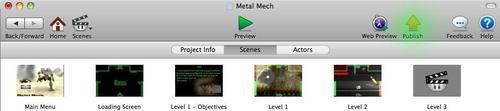
- Now you will be asked to select the platform you want to deploy on, as you can see in the next screenshot:
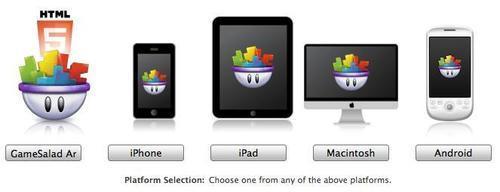
- This whole game has been created for the iPhone (though most of it will work on Android as well), so let's click iPhone. Then click Create New Game.
- GameSalad will now ask you to fill in all the information on your game, to upload all the screenshots and stuff. Click Next then it will ask you to select your provisioning profile (don't forget to select the correct profile: if you are going to be testing your game on the device first, then you should use a Development profile; but if you are publishing your app for the App Store, then you should select the Distribution profile.)
- Next, you can fill in the display name (what you will see on the device) and the version number (for updates), as shown in the following screenshot:
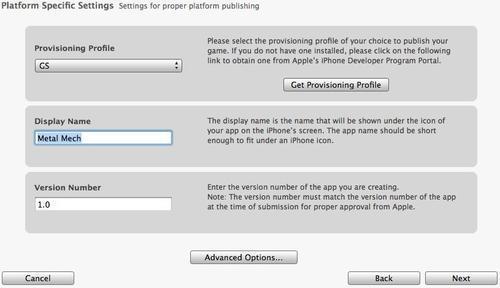
Tip
If you do not know how to set up a provisioning profile, we are going to take a look at it in the Appendix.
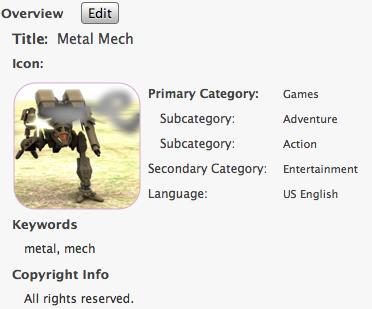
- You will now have a chance to review everything, as shown in the previous screenshot. If it is all good, scroll down and click the Publish button. You will next be asked to agree to the GameSalad Terms and Agreement, just click Agree and Upload.
- GameSalad will now upload your app to their servers, and after a while you will be asked where you want to save it. Choose anywhere you like, but pick somewhere easy enough to find again.
- When it's all done, click the Test button. If that doesn't work, you can install the app through Xcode, a walkthrough for which is available in the Appendix. It is a good idea to test the final, published version of your app on your device before deploying it to the App Store, just to make sure everything still works well because sometimes the GS Viewer doesn't work as well as the finished product.
..................Content has been hidden....................
You can't read the all page of ebook, please click here login for view all page.
