Our game is great, but it may not work as well on the iPhone as it does on the computer. Your computer is much more powerful than the iPhone, so we may need to make some changes to our game to increase the performance on the device.
- First off, let's open up our game again, and we are going to test our game with the GS Viewer app to test how it will run on the device.
- Open up that app on your device, it doesn't matter if it is on an iPhone or an iPod Touch, just as long as it's on the same wireless network as your Mac running GameSalad.
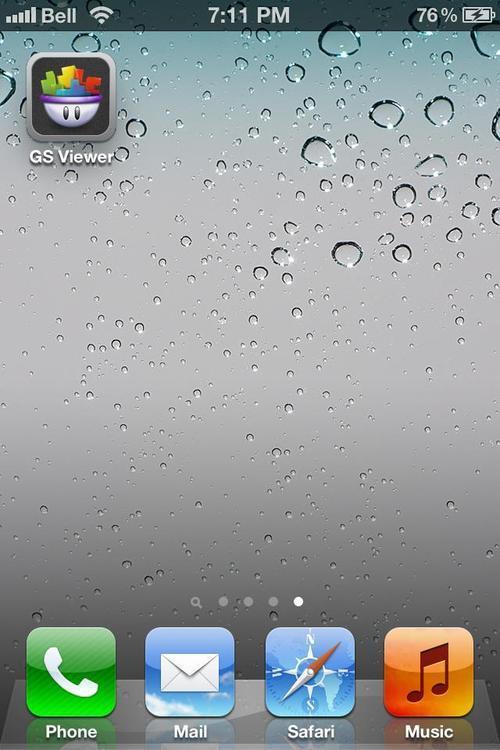
- Now, you will see a new button appear in GameSalad that says Preview on iPhone. When you test in GameSalad, you will see performance figures for things like frames per second and memory used by images, sounds, and so on.
- For optimal performance, you want to keep the Frames per second around
32or more. To boost performance, you may need to lower things, such as the amount of particles per emitter (for example, reducing the number of particles in an emitter from 100 to 50, which still looks good but will make a lot of difference in terms of performance), or amount of actors on the screen. At one point while I was testing my game, I saw the frame rate drop to less than 20, so I dropped the amount of particles being emitted on each actor.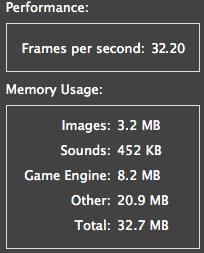
- Now that it's running properly on our devices, we are going to integrate Game Center and iAds.
..................Content has been hidden....................
You can't read the all page of ebook, please click here login for view all page.
