When looking at a list of records on a dashboard, you might have the option of changing the view being presented in the list component. The option to select a different view is decided by the dashboard designer.
Carry out the following steps in order to complete this recipe:
- Select the Dashboards link from the Workplace area.
- Highlight the My Activities list component. If the view being displayed can be changed, there will be a small drop-down menu icon next to the title of the view as shown in the following screenshot:

- Clicking on this icon will display a list of available views to which you can switch:
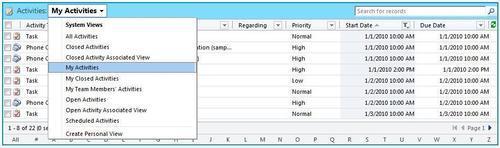
- Select the My Closed Activities item from the list of views , as shown in the following screenshot. This will cause the list component to switch the view and load the requested data:
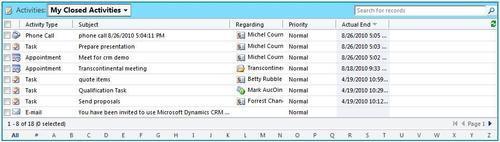
..................Content has been hidden....................
You can't read the all page of ebook, please click here login for view all page.
