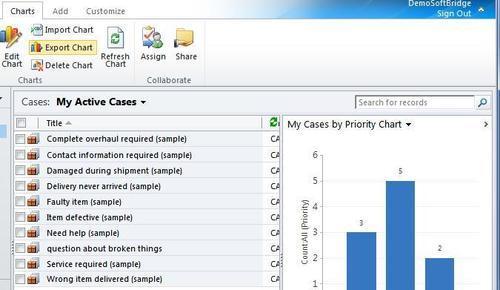You do not need to create a new solution package to export a chart in Dynamics CRM 2011. However, following proper development standards means that you should have all custom charts included in a separate solution package once they have been customized. This recipe will use the Export Chart command to export charts from the CRM system to our local machine to make further customizations.
Tip
The main part of this recipe shows how to export a System chart, and the There's more... section describes how to do the same for a user chart.
In order to export a System chart, you must be logged in as a System Administrator or have the Customizer Security Role.
Carry out the following steps in order to complete this recipe:
- Navigate to the Customization section in the Settings area of Dynamics CRM. Click on the Customize the System link to open the default solution, as shown in the following screenshot:
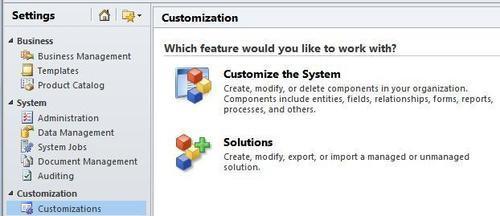
- The Solution Explorer dialog showing the Default Solution for Dynamics CRM will open. Navigate through the Entities list and locate the Case entity. Within that entity, select the Charts link to see a listing of the available charts for the Case entity.
- Create a new chart for the Case entity with the following parameters:
Property
Setting
View used for chart preview
My Active Cases
Name
Advanced Cases by Priority
Chart Type
Column
Series value
Case Number (Count:All)
Category value
Priority
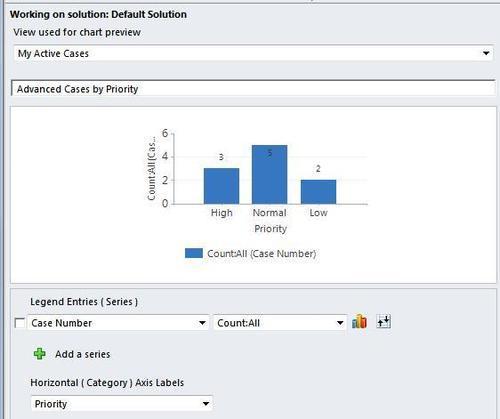
Tip
Refer to Chapter 8, Creating a Chart if you are unsure about how to create a chart
- Save and close the new chart to return to the listing of System Charts for the Case entity. Select your newly created chart from the list and click on the Export Chart option in the More Actions drop-down menu:
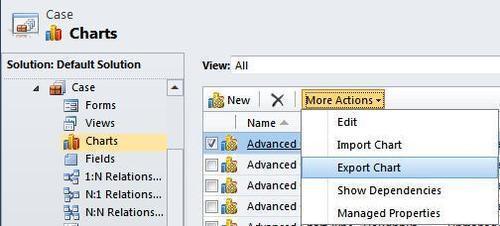
- Dynamics CRM will download an XML file with the same name as your chart. Save the XML file to your local drive. This file will be used in the following recipes to extend the chart properties.
Exporting a System chart requires that you have the proper system permissions such as Administrator or System Customizer Security Roles to get to the Settings area in the Customization section. After that you will need read and write privileges for the system chart entity. For user charts, if you have the read and write privileges for the User chart entity, then you will be able to export and import those charts as well.
If you have created some user charts in the Dynamics CRM 2011 system, then you will also be able to export them and extend them. Start by creating a user chart for the Case entity (refer to Chapter 8 for more details).
Locate your user chart and display it alongside a view in Dynamics CRM. The ribbon bar will enable the Export Chart button. Click on the Export Chart button and Dynamics CRM will prompt you to download an XML file. Save this XML file to your local drive. We will use this file in the following recipes to further extend the chart.