This recipe includes the steps required to import and publish a solution package that contains the edited dashboard layout from the previous recipe.
Once you have exported and edited the dashboard as outlined in the other recipes in this chapter, navigate to the Solutions section in the Dynamics CRM 2011 Settings area.
Carry out the following steps in order to complete this recipe:
- Once you have navigated to the Solutions section in the Settings area, click on the Import button in the toolbar, as shown in the following screenshot:
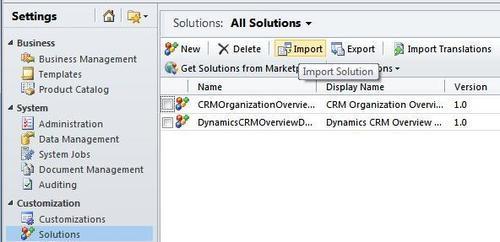
- The Select Solution Package screen will appear and prompt you to locate the new compressed solution package file (.zip or
.cabformat) that you created earlier in the Creating a new Dashboard layout using FormXML recipe. Click on the Browse button to find your solution package and select it for import: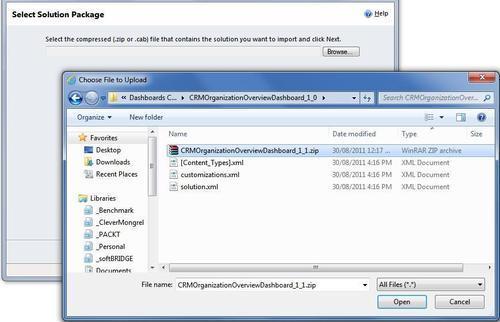
- After you have selected the
.zipfile and clicked on the Next button, the Solution Information screen will appear. This page reminds you that unmanaged solution packages cannot be uninstalled. If you want to inspect the contents of the solution package, click on the View solution package details button to see that information. Click on the Next button to continue: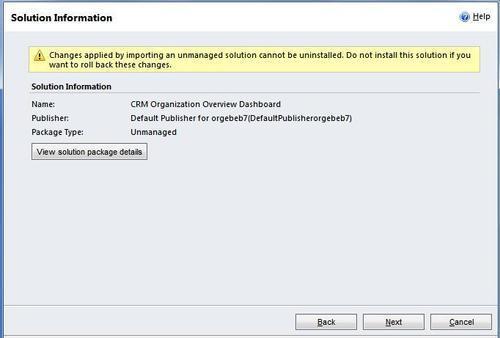
- A small import progress screen will appear, shown in the following screenshot. This checks the contents of the import ZIP to make sure everything is in the proper order and all required files have been included:
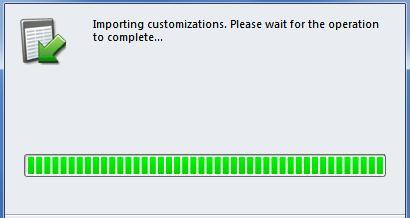
- Once the import is finished, you will see the Importing Solution screen. If there errors in the solution package they will be displayed in this screen, and you can click the Download Log File button to see those messages. Click the Close button to dismiss this dialog.
Tip
Publish All Customizations
If you click on the Publish All Customizations button, it will publish the new dashboard and make it available for all your system users. This will not cause any harm, but since we still have to update the contents of the dashboard there is no reason to do this yet as users would see an incomplete dashboard.
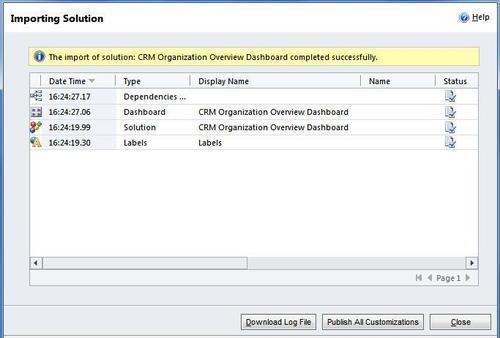
- Now the updated dashboard layout has been loaded into Dynamics CRM. In order to see the new layout, open the CRM Organization Overview Dashboard solution package, navigate to the Dashboards list and open the dashboard (double-click) to see it in the Dynamics CRM Dashboard Editor screen. The dashboard should have three tab regions, which would not be possible using the standard CRM Dashboard Editor:
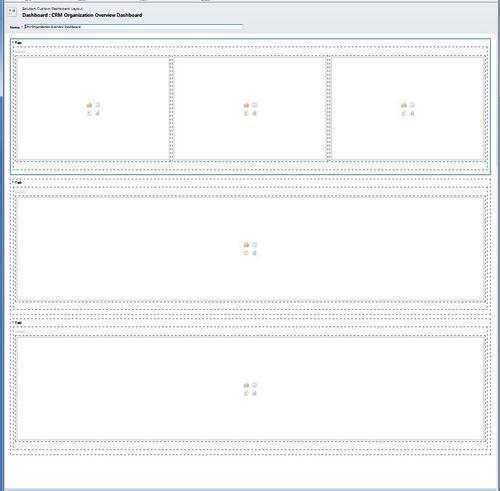
..................Content has been hidden....................
You can't read the all page of ebook, please click here login for view all page.
