Earlier in this chapter there were recipes that showed how to create a dashboard and modify the layout of a dashboard. This recipe will build on that dashboard by adding a Dynamics CRM Chart component to view some data.
Carry out the following steps in order to complete this recipe:
- Select the Dashboards link from the Workplace area.
- Select the same personal dashboard we created in the first recipe (Creating a user dashboard) of this chapter.
- From the Dashboards menu in the Dynamics CRM 2011 ribbon, click on the Edit button, as highlighted in the following screenshot:
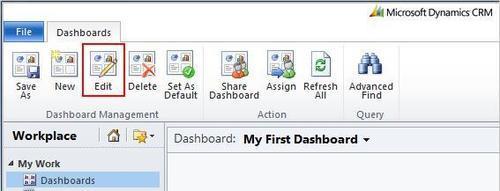
- The dashboard editor screen will open, and your dashboard will be in edit mode. By using the mouse, click on the chart icon located in the first component placeholder, as highlighted in the following screenshot:
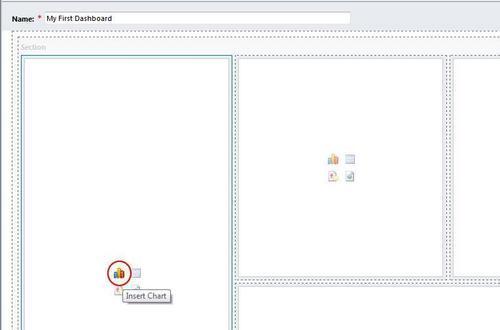
- The Component Designer window will appear and this is where you can select the chart to be added to the dashboard. Change the Record Type field to Opportunity.
- Change the View field to My Open Opportunities.
- Change the Chart field to Sales Pipeline. The dialog box should look similar to the following screenshot:
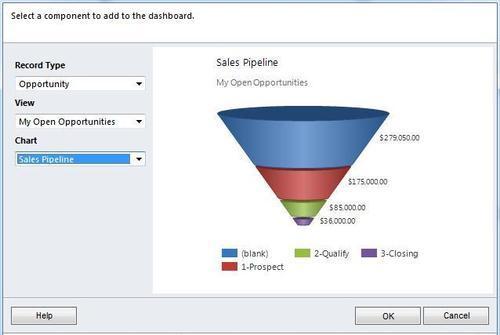
- Click on the OK button to have this chart added to the dashboard.
- Back on the dashboard, click on the Save and Close button in the toolbar.
- This will take you back to your dashboard in the Workplace section. TheSales Pipeline funnel chart will be displayed on the custom dashboard, as shown in the following screenshot:
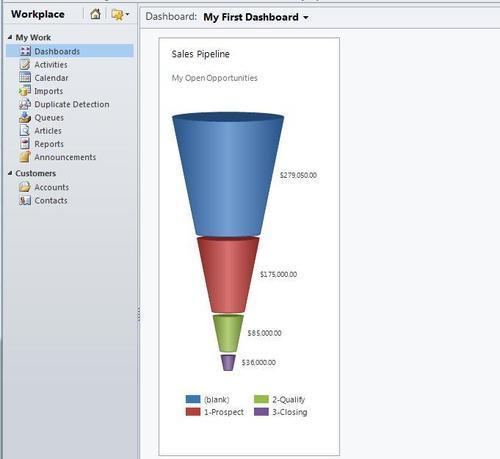
You can add multiple charts to the dashboard by selecting one of the other empty component placeholders and following the same steps to select the proper chart, list, IFrame, or WebResource component.
When adding a new chart to a dashboard, the list of available charts that appears in the Component Designer includes those that have already been created as a part of the standard Microsoft Dynamics CRM solution along with custom charts that may have been created by the CRM Administrators for your system.
