Although it is possible to use an IFrame component on a Dynamics CRM dashboard to show an existing report, the team at Microsoft Dynamics Labs has released a free Dashboard Reports control for Microsoft Dynamics CRM 2011. Using this control instead of a standard IFrame creates a cleaner look to the final embedded report.
The Dashboard Reporting Control for Microsoft Dynamics CRM 2011 is freely available on the Microsoft Dynamics Marketplace website and works with both Dynamics CRM online and on-premise deployments. This recipe covers the steps to install and test the solution package.
Carry out the following steps in order to complete this recipe:
- Navigate to the Settings area of Dynamics CRM 2011 Online. Go to the Dynamics Marketplace module located in the Customizations section. Once in the Dynamics Marketplace area, click on the More Solutions link, as shown in the following screenshot:
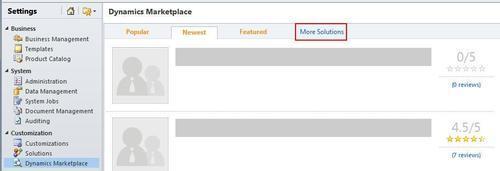
- The Microsoft Dynamics Marketplace will open in a new browser window. Search for Dashboard Reporting Control. There should be one search result, as shown in the following screenshot:
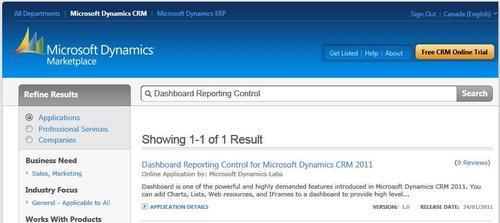
- Clicking on the title of the solution will show the details screen. Click on the Try It button located in the upper-left corner to download the solution:
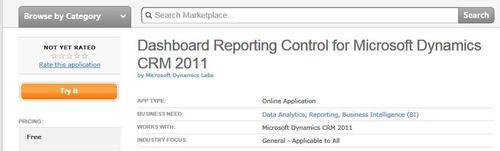
- Once the solution file has been downloaded, navigate to the Solutions module in the Settings area and click on the Import button in the Solutions toolbar:
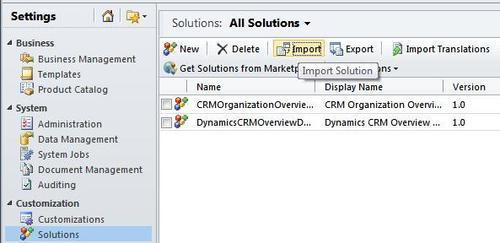
- Click on the Browse button and select the solution package
zip/cabfile that you downloaded earlier. The file will most likely be namedReportcontrolforDashboard10man.zip.cab, as shown in the following screenshot: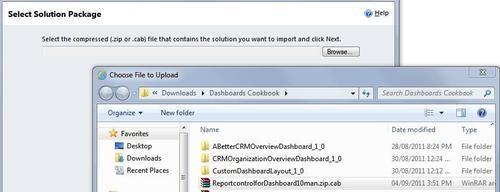
- Once you have selected the solution package file, click on the Next button. Dynamics CRM will now validate the package contents. The Solution Information screen will appear; click on the Next button to continue. The import process will begin:
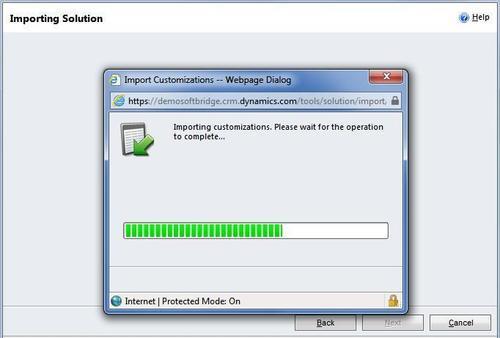
- After the import has completed successfully, the Importing Solution screen will list all of the components included in the solution. Click the Close button to continue. Make sure to publish all customizations from the Solution Explorer dialog to ensure that your dashboard and the related components can be viewed later:
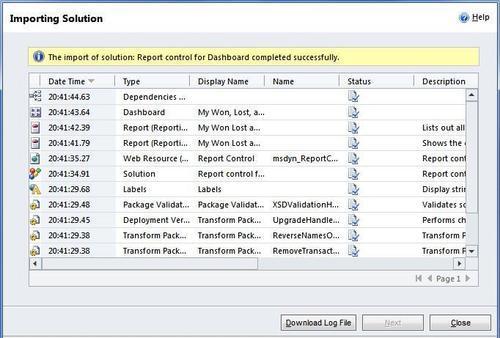
- In order to make sure that the Report Control has been installed properly, go to the main Dashboards section of Dynamics CRM in the Workplace area.
- View the list of available Dashboards, find and select the new dashboard named My Won, Lost, and Open Opportunities, as shown in the following screenshot. It should include a CRM report along with a list component showing Opportunity data:
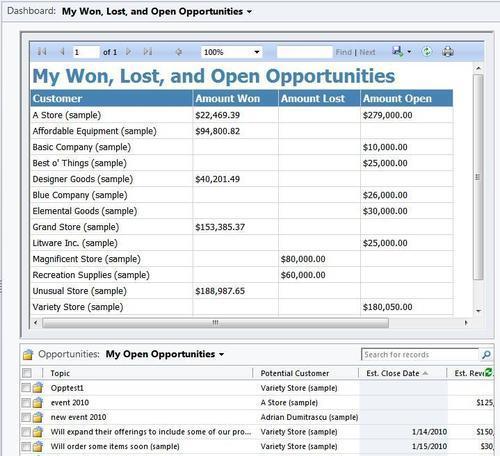
The free Dynamics CRM Dashboard Reporting control is part of a managed solution package. This solution will work for both Dynamics CRM online and on-premise deployments. The reporting control works with both User and System dashboards. The components included in the solution include the following:
|
Component Name |
Type |
Description |
|---|---|---|
|
msdyn_ReportControl |
Web Resource |
This is an HTML web resource that uses some embedded JavaScript to read the |
|
My Won, Lost, and Open Opportunities |
Report |
The main report that takes the current UserId value as a parameter. |
|
Component Name |
Type |
Description |
|
My Won, Lost, and Open Opportunities for CustomerID |
Report |
Similar report, but targeted towards showing Opportunities base on the supplied CustomerID parameter. This would be good for form-level reporting. |
|
My Won, Lost, and Open Opportunities |
Dashboard |
A dashboard that contains one |
It is important to note that the Dynamics CRM Dashboard Reporting control has been designed to show reports that are currently hosted from Dynamics CRM. This means that only reports available in the Dynamics CRM reports listing can be shown using this control. The JavaScript functions that make up the msdyn_ReportControl are developed to show reports using the server URL and the /crmreports/viewer/viewer.aspx file that is part of the Dynamics CRM application.
In order to show non-CRM reports on the dashboard, the developer could simply use a standard IFrame dashboard component, or recreate the msdyn_ReportControl to handle outside reports if needed.
