Creating your own dashboard is an excellent way to personalize the Dynamics CRM application by letting you organize the components in a way that suits your needs. Sharing the user dashboard allows other CRM users to access it while ensuring that you still retain ownership of that dashboard.
This recipe assumes that there is more than just one user account in your Dynamics CRM system. Navigate to the Dashboards section in the Dynamics CRM 2011 Workplace area.
Carry out the following steps:
- Select the Dashboards link from the Workplace area and click on the drop-down list of available dashboards, as shown in the following screenshot:
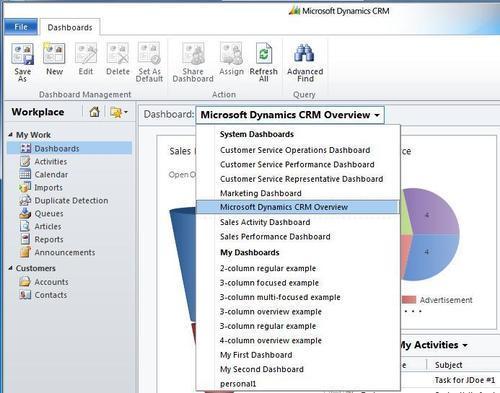
- The user dashboards will be in the My Dashboards section of this list. Select one of the user dashboards that you created in the earlier chapters.
- Once you have selected a user dashboard, the Share Dashboard button in the Dashboards toolbar will be enabled. Click on the Share Dashboard button, as shown in the following screenshot:
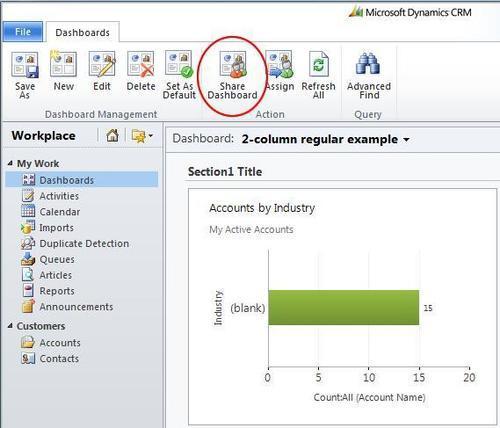
- The Dynamics CRM sharing dialog will appear, the heading will read as Who would you like to share the selected user dashboard with?. Click on the Add User/Team link to select individual users or entire teams. Share the current dashboard by selecting the Read privilege for each User or Team record, as shown in the following screenshot:
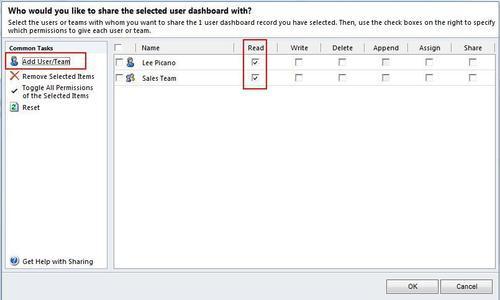
- Once the Read privilege has been set, click on the OK button to apply the changes. The users or team members will now have access to this dashboard.
The sharing of dashboards is only available for user dashboards in Dynamics CRM. The sharing rules (who and how) are stored with each individual dashboard. If you want to share multiple dashboards, you have to repeat the sharing steps for each dashboard.
Sharing and assigning dashboards in Dynamics CRM comes with many different options for granting permissions to users and teams. This section provides details on the available permissions.
When sharing a dashboard with other users in Dynamics CRM, there is a series of permissions that the owner can grant to other users and teams:
- The
Readpermission gives the user the ability to view the dashboard, although viewing the actual data in the dashboard is controlled through CRM Security Role assignments as mentioned in the following section. Similar to the rules around viewing reports, if the user does not have permissions to viewAccountsin CRM (for example), then the dashboard will not show any data related toAccounts. - The
Writepermission lets other users edit and modify the user dashboard. They could change the title and add or remove dashboard components with this permission. - The
Deletepermission will allow other users to delete the dashboard from the system. This would remove it from the list of any user who hasReadaccess to the dashboard. Deleting is covered in the Deleting a user dashboard recipe in Chapter 5,Editing and Deleting Dashboards. - Having the
Assignpermission will allow users to assign ownership of this dashboard to themselves or other users in the CRM system. Assignment is covered in the Assigning a user dashboard recipe in this chapter. - The
Sharepermission lets users share access to this dashboard with other CRM users.
When a dashboard is shared (for example, with a Read permission) with other users in Dynamics CRM, the dashboard will be accessible by the those users, but the data in the dashboard is still subject to the access rights defined by each user's assigned security roles.
As an example, there are two users in a system and User1 creates a dashboard that contains Opportunity data. The dashboard is shared with User2, who does not have any Read access for Opportunity data in Dynamics CRM. Although User2 can select the shared dashboard from the list of user dashboards, the data contents of the dashboard will be restricted from view (blank) because of their lack of permissions. User2 would need to belong to a security role in Dynamics CRM that would grant them Read access rights for the Opportunity entity to get any value from the dashboard.
