Deleting a system dashboard will remove it from the list of available system dashboards for all of the Dynamics CRM users in a system. In order to delete a system dashboard, the user will need the System Customizer or System Administrator security roles.
Deleting a System dashboard requires you to navigate to the Customization section in the Dynamics CRM 2011 Settings area.
Carry out the following steps in order to complete this recipe:
- From the Customization section, click on the Customize the System link, as shown in the following screenshot:
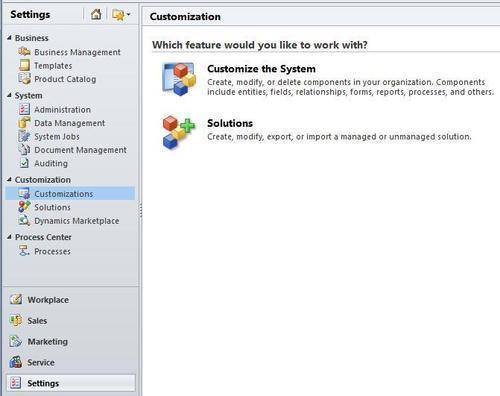
- This will launch the solution editor dialog showing the Default Solution for Dynamics CRM 2011. Click on the Dashboards link located in the left-hand navigation section.
- A listing of the current system dashboards will be shown. Select a system dashboard and click on the Delete button in the toolbar. I suggest you create a test system dashboard to play with, rather than deleting a system dashboard that might be of value.
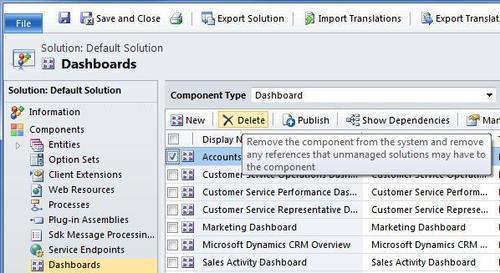
- Dynamics CRM will prompt you for a confirmation. Clicking on OK under this dialog will delete and remove this system dashboard from your Dynamics CRM system. It cannot be undone, so be sure that you want to remove it first. Of course, none of the CRM data (Contacts,
Account, and so on), Charts, Lists or Web Resources will be delete from the system. Only the dashboard, which refers to these components and data, will be removed.
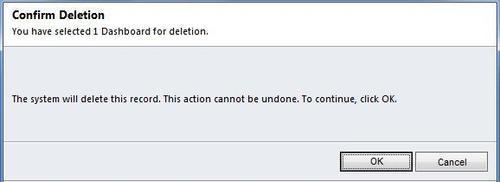
..................Content has been hidden....................
You can't read the all page of ebook, please click here login for view all page.
