Cinder volume snapshots provide a way to nondisruptively copy a volume; allowing for in-situ volume backups to be taken. It also enables more advanced backup features and provides the ability to boot an instance from a given snapshot or from a point in time.
In this section, we will show you how to create a snapshot, mount a volume based off a snapshot, refresh a snapshot, and delete a given snapshot.
To work with Cinder volume snapshots, you will need the following:
- The
openstackcommand-line client - An
openrcfile with appropriate credentials for the environment - The name or ID of the volume to delete
To create a snapshot, the volume must be first detached from an instance:
- First, list your current volumes:

- As our volume is the correct state of
available, we will proceed to create a snapshot of the volume using theopenstack volume snapshot createcommand:openstack volume snapshot create --volume cookbook.volume cookbook.snapshot
This will produce an output like the following, showing a state of
creating: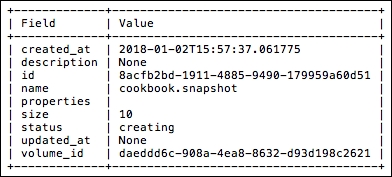
- Once the snapshot is complete, you can reattach the original volume using the Attaching volumes to an instance recipe, in this chapter and continue operations.
- If using snapshots as part of an ongoing test / validation process, or part of a backup scheme, you may want to update the snapshot with fresh data. To do this, we use the
cinder snapshot-reset-state, which produces no output if successful:openstack volume snapshot list -c ID -c Name -c Status -f table cinder snapshot-reset-state cookbook.snapshot
- You are unable to use a snapshot directly; to use a snapshot as a volume to attach to an instance, you first need to create a new volume based off this snapshot. To do this, carry out the following:
openstack volume create --snapshot cookbook.snapshot newcookbook.volume
This will produce the following output. Note
snapshot_idthat was used and the fact that we didn't specify a size: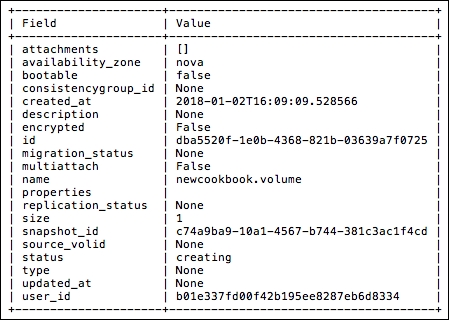
- We can confirm that our new cookbook volume, based off the snapshot, is now available by viewing the volume list again:
openstack volume list –c Name –c ID –c Status –f tableThis produces a list of our volumes and their state:

- Finally, you will want to delete snapshots at some point. To do this, use the
openstack volume snapshot deletecommand as follows:openstack volume snapshot delete cookbook.snapshotConfirm with
openstack volume snapshot listthe list the remaining snapshots available.
Cinder volume snapshots provide a flexible way to clone volumes for snapshot type backups, attaching to other instances, and more. The cinder snapshot commands we used here, specifically openstack volume snapshot create, openstack volume snapshot list, cinder snapshot-reset-state, and openstack volume snapshot delete, instruct cinder to work with the storage driver to perform snapshot specific actions—create, list, update, and delete, respectively. The specific implementation of snapshot depends on the underlying driver.
Also note that you cannot use a snapshot directly with an instance. You must first create a new volume based on the snapshot of your choice. This has the following syntax:
openstack volume create --snapshot snapshot_name_or_id new_volume_name
