 Deleting object containers
by James Denton, Egle Sigler, Cody Bunch, Kevin Jackson
OpenStack Cloud Computing Cookbook - Fourth Edition
Deleting object containers
by James Denton, Egle Sigler, Cody Bunch, Kevin Jackson
OpenStack Cloud Computing Cookbook - Fourth Edition
- OpenStack Cloud Computing Cookbook Fourth Edition
- Table of Contents
- OpenStack Cloud Computing Cookbook Fourth Edition
- Why subscribe?
- Contributors
- Preface
- 1. Installing OpenStack with Ansible
- Introduction – the OpenStack architecture
- Host network configuration
- Root SSH keys configuration
- Installing Ansible, playbooks, and dependencies
- Configuring the installation
- Running the OpenStack-Ansible playbooks
- Troubleshooting the installation
- Manually testing the installation
- Modifying the OpenStack configuration
- Virtual lab - vagrant up!
- 2. The OpenStack Client
- Introduction – using OpenStack
- Installing Python on Windows
- Installing the OpenStack clients
- Configuring your Linux or macOS environment
- Configuring your Windows environment
- Common OpenStack networking tasks
- Getting ready
- How to do it…
- Creating a network
- Creating a provider network (for use with Floating IPs)
- Creating a new security group
- Adding a rule to a security group
- Creating a router
- Adding a subnet to a router
- 3. Keystone – OpenStack Identity Service
- Introduction – OpenStack Identity
- Creating OpenStack domains in Keystone
- Enabling domains in the OpenStack dashboard
- Creating OpenStack projects in Keystone
- Configuring roles in Keystone
- Adding users in Keystone
- Configuring groups in Keystone
- Deleting projects
- Deleting users
- Deleting roles
- Deleting groups
- Deleting domains
- OpenStack endpoint information
- 4. Neutron – OpenStack Networking
- Introduction to OpenStack networking
- Managing networks, subnets, and ports
- Creating provider networks
- Creating tenant networks
- Creating ports
- Updating network attributes
- Deleting ports
- Deleting networks
- Managing routers and floating IPs
- Attaching networks to routers
- Creating and assigning floating IPs
- Deleting routers
- Managing security groups
- Managing load balancers
- Creating load balancers
- Getting ready
- How to do it…
- How it works...
- Creating pools
- Getting ready
- How to do it…
- How it works...
- Creating members
- Getting ready
- How to do it…
- How it works...
- Creating listeners
- Getting ready
- How to do it…
- How it works...
- Verifying connectivity
- Getting ready
- How to do it…
- 5. Nova – OpenStack Compute
- Introduction to OpenStack Compute
- Adding a compute host using OpenStack-Ansible
- Suspending a host for maintenance
- Configuring Nova Scheduler to use host aggregates
- Creating a host aggregate
- Adding a compute host to a host aggregate
- Removing a compute host from a host aggregate
- Adding metadata to a host aggregate
- Deleting a host aggregate
- Creating an Availability Zone
- Booting an instance into an Availability Zone
- Removing an Availability Zone
- Creating a flavor
- Deleting a flavor
- Setting CPU limits for a flavor
- Setting IOPS limits for a flavor
- Booting an instance
- Stopping an instance
- Deleting an instance
- Live migration
- Snapshotting an instance
- Booting an instance from a snapshot
- Rescuing an instance
- Shelving an instance
- Reviewing the console logs
- 6. Glance – OpenStack Image Service
- 7. Cinder – OpenStack Block Storage
- 8. Swift – OpenStack Object Storage
- 9. OpenStack Orchestration Using Heat and Ansible
- Introduction – orchestrating with OpenStack
- Creating your first stack
- Launching your stack with Heat
- Viewing the resources and output of a stack created with Heat
- Deleting a Heat stack
- Updating a Heat stack
- Installing and configuring Ansible for OpenStack
- Using Ansible to launch instances
- Using Ansible to orchestrate software installation
- Using Ansible to orchestrate software installations across multiple instances
- Using Ansible to fully orchestrate the creation of a web server and load balancer stack
- 10. Using OpenStack Dashboard
- Introduction – OpenStack Dashboard
- Using OpenStack Dashboard for key management
- Using OpenStack Dashboard to manage Neutron networks and routers
- Using OpenStack Dashboard for security group management
- Using OpenStack Dashboard to launch instances
- Using OpenStack Dashboard to delete instances
- Using OpenStack Dashboard to add new projects
- Using OpenStack Dashboard for user management
- Using OpenStack Dashboard with LBaaS
- Using OpenStack Dashboard with OpenStack Orchestration
- Another Book You May Enjoy
- Index
- Creating a network
Deleting OpenStack Object Storage containers is quite simple. Any container can be deleted, for as long as they are empty.
Ensure that you are logged on to a correctly configured OpenStack client and can access the OpenStack environment as a user with the swiftoperator privileges. We will use the developer user created in the Common OpenStack identity tasks recipe in Chapter 2, The OpenStack Client with the cookbook4 password. We have also granted this user the swiftoperator privileges.
Refer to Chapter 2, The OpenStack Client, for details of setting up your environment to use OpenStack command-line client.
To delete a Swift container in our environment, execute the following steps:
- First, list the available containers:
openstack container listThis will give an output like the following:

- View container details to make sure that it is empty:
openstack container show booksThis will show an output like the following:
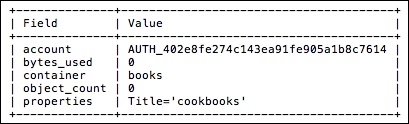
- Now delete the container using the following command:
openstack container delete books
In OpenStack Object Storage, empty containers can be deleted by a user that created them. First, we must make sure that the container is empty by viewing its details:
openstack container show container_name
Then, delete the container with the following command:
openstack container delete container_name
Verify that container is gone by listing available containers:
openstack container list
-
No Comment