To get started using OpenStack Object Storage, we must first create a container. A container in this case is quite similar to a folder on Windows or Linux file directory. However, containers cannot be nested, though deep structures can be created in a fashion similar to the nested folder structure using both container and object names (pseudo folders) when we come to uploading the objects that are stored in these containers. Names we assigned containers and objects are analogous to labels that allow us to interpret as folder structures through the use of a / character in these labels.
Ensure that you are logged on to a correctly configured OpenStack client as described in Chapter 2, The OpenStack Client, and can access the OpenStack environment as a user with the swiftoperator privileges.
We will use the developer user created in the Common OpenStack identity tasks recipe in Chapter 2, The OpenStack Client, with the cookbook4 password; we have also granted this user with the swiftoperator privileges.
Tip
Refer to Chapter 2, The OpenStack Client, for details of setting up your environment to use OpenStack command-line client.
To create a Swift container on our environment, follow these steps:
- To create a container, execute the following command:
openstack container create books - Once the container is created, you will see the following output:

- To view all the available containers, type this command:
openstack container listThis will give an output like the following:

- Once the container is created, we can set additional details or metadata on it by executing the following command:
openstack container set books --property title=cookbooks - To view container details, type the following command:
openstack container show booksThis will give the following output:

- As described in the introduction, names that we assigned to containers and objects are very much like labels; so, to create a pseudo-folder in the container, use
/delimiter in the container name:openstack container create books/chapter1This will return output like the following:

- To view details of the pseudo-folder, execute the
container showcommand by including the full pseudo-folder name:openstack container show books/chapter1This will give the information like the following:
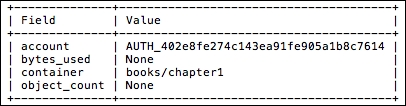
In OpenStack Object Storage, users with the admin or swiftoperator privileges can utilize the Object Storage service. To do so, we first must create containers, where the objects will be stored. Containers may not be nested, though we may create pseudo-folders using the / delimiter in the container name. To create a container, follow this command-line syntax:
openstack container create container_name
To list available containers, use the following command:
openstack container list
We can also set metadata on each container. Use the following command for setting additional info on a container:
openstack container set container_name --property key=value
Multiple pairs of metadata may be set on each container.
To view container details, execute this command:
openstack container show <container_name>
