Windows 7 Editions
Windows 7 has been released in six different editions, only three of which are available in the retail channel. The three retail versions are Windows 7 Home Premium, Windows 7 Professional, and Windows 7 Ultimate. In addition to these, there is also Windows 7 Enterprise, which offers more features than Professional and less than Ultimate but is licensed with a Software Assurance contract and not available in the retail channel; for all intents and purposes, Ultimate and Enterprise are functionally identical. Windows 7 Starter was created for OEMs to install on netbooks. The sixth edition, Windows 7 Home Basic, is not listed on the CompTIA objectives and is marketed only in emerging technology countries.
Table 14-1 lists the five editions of Windows 7 you need to know for the 220-802 exam and key features of each.
Table 14-1: Windows 7 features and editions
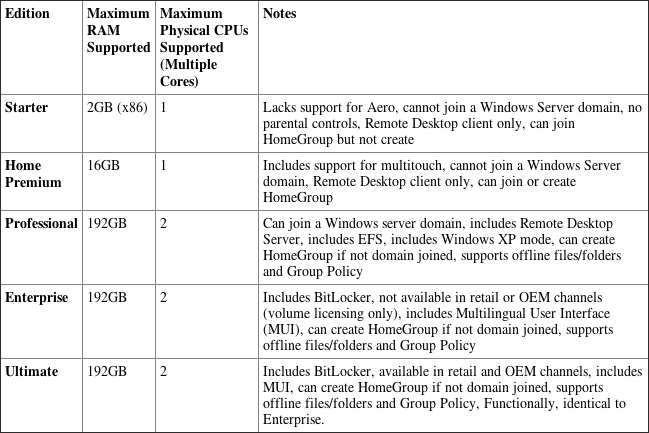
There are 32-bit and 64-bit versions available for each of the editions listed except Starter. Except where indicated, the RAM support in the table is for the 64-bit versions. As a successor to Windows Vista, Windows 7 was released by Microsoft with the key goals of overcoming the sluggishness in Vista as well as the incompatibilities with applications written for previous versions.
Table 14-2 lists a number of features associated with the Windows 7 operating system that CompTIA wants you to know for the exam, along with a brief description of each.

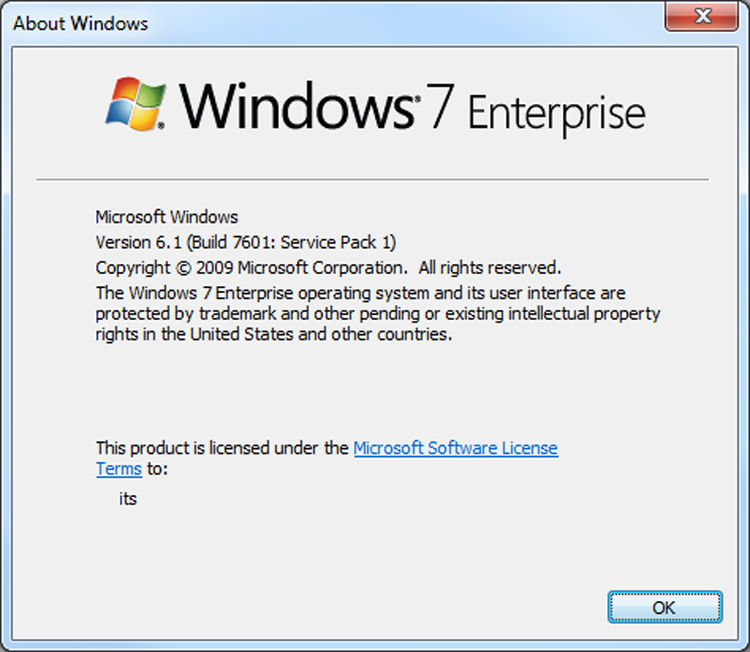
Table 14-2: Windows 7 features
| Feature | Significance |
| Aero | The Aero interface offers a glass design that includes translucent windows. It was new with Windows Vista and is available in every edition of Windows 7 except Starter. |
| Gadgets | These are mini programs, introduced with Windows Vista, that can be placed on the Desktop, allowing them to run quickly and personalize the PC (clock, weather, etc.). Windows 7 renamed these Windows Desktop Gadgets (right-click on the Desktop, click Gadgets in the context menu, then double-click on the one you want to add). In 2011, Microsoft announced it is no longer supporting development or uploading of new gadgets.
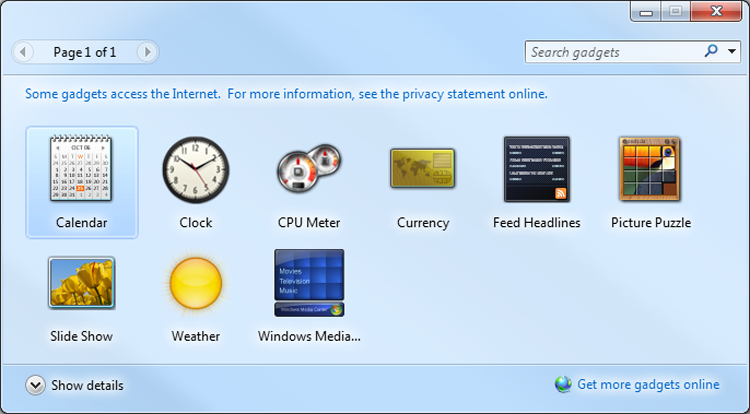
|
| Sidebar | Windows Vista had an area known as the Sidebar that was designed for gadgets that could be placed on the Desktop. Windows 7 did away with the Sidebar and the gadgets are now placed directly on the Desktop. Interestingly enough, though, SIDEBAR.EXE is the program that runs if any gadgets are running. |
| User Account Control | The UAC is intended to prevent unintentional/unauthorized changes to the computer by either prompting for permission to continue or requiring the administrator password before continuing. Changes to this from Windows Vista now allow more granular control over how UAC intercedes. |
| BitLocker | BitLocker allows you to use drive encryption to protect files, including those needed for startup and logon. This is available only with Windows 7 in the Enterprise and Ultimate editions.
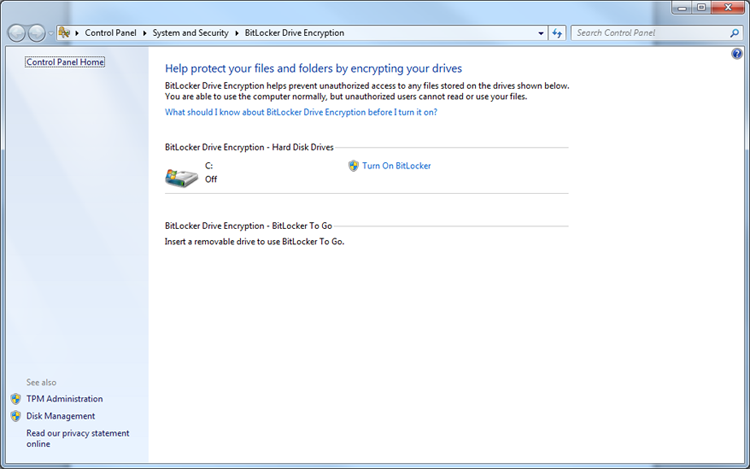
|
| Shadow Copy | The Volume Shadow Copy Service creates copies that you can recover from should a file be accidentally deleted or overwritten. Windows 7 adds to what Vista included: an interface for configuring storage used by volume shadow copies. The Properties dialog box for a file contains a Previous Versions tab that can be used to return to another version of the file. |
| ReadyBoost | This feature allows you to use free space on a removable drive to speed up a system by caching content. In Windows 7, it can work with a USB drive, flash memory, SD card, or CompactFlash. Up to eight devices can employ ReadyBoost in Windows 7 (each needing a minimum of 256MB of free space). ReadyBoost is configured from the ReadyBoost tab of the properties for the removable media device. |
| Compatibility Mode | Program Compatibility is included with Windows 7 to configure programs to believe they are running with an older version of Windows: Choose Start > Control Panel > Programs, and then click Run programs made for previous versions of Windows. |
| XP Mode | Included with Windows 7 Professional, Enterprise, and Ultimate is the ability to run applications in Windows XP Mode (XPM). This is a virtual client (emulating Windows XP Professional with Service Pack 3) and you must download and install Windows Virtual PC to use it. This can be downloaded from the Windows Virtual PC site at: www.microsoft.com/windows/virtual-pc/.

|
| Windows Defender | Windows 7 includes Windows Defender antispyware program. |
| Windows Firewall | Windows 7 incorporates Windows Firewall, which can be used to stop incoming and outgoing traffic. There are only three basic settings: On, Off, and Block All Incoming Connections. |
While the items in Table 14-2 are specifically listed in the objectives, CompTIA also wants you to know these key features of Windows 7:
