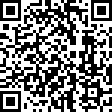Upgrading the Operating System
If you add an OS to a machine that doesn’t currently have one (recently formatted, built from scratch, and so on), that is referred to as installing. If you add an OS so that you can dual-boot (choose which one to run at start), that is installing. If you replace one OS with another while attempting to keep the same data/application files intact, that is referred to as upgrading.
Whereas installations can typically be performed over any existing OS, upgrading can be performed only from an OS that is compatible with the one to which you are upgrading. With Windows XP, you can upgrade to the Home version only from Windows 98 or Windows Me. You can upgrade to the Professional version from Windows 98, Windows Me, Windows NT Workstation 4.0, Windows 2000 Professional, or even from Windows XP Home.


WINNT32.EXE is the utility to use to initiate the upgrade. The Setup Wizard automatically creates a report of devices that can’t be upgraded. Uncompression of compressed volumes must occur before you start an upgrade.
Upgrading to Windows XP
Upgrading to XP is quite simple:
Once you have finished the installation, you must activate it as you would a standard installation of Windows XP. Windows XP Setup makes most of the decisions about the upgrade for you, so only a minimal amount of interaction is necessary.
Finalizing Your Upgrade
Now that you’ve completed your upgrade, you need to think about making this computer functional, as you would have if you had just installed a new operating system. The first step after a reboot should always be to make sure that the newest service packs and system updates are applied. Fortunately, Windows XP participates in the Windows Update program, which will automatically download new updates if you allow it to. Still, when you’ve just performed an upgrade (or new installation), it’s best to force this action by manually initiating Windows Update from the Start menu.
After your updates and patches are applied, verify that the user’s data and software was carried forward into the new operating system properly, including checking for files and folders and ensuring that critical programs work. Finally, install any additional services that might be necessary—and the computer is ready to go!
Migrating User Data
Installing an operating system would be simple if it weren’t for users and the data that they want to bring with them. To simplify the task of migrating user data, Microsoft offers a free tool for administrators: Microsoft Windows User State Migration Tool (USMT). It allows an administrator to migrate user files settings related to applications, desktop configuration, and accounts to a new operating system installation for an end user.
Version 3.0 works with Windows XP, while previous versions—such as 2.6—also worked with Windows 2000. You can download this tool from http://technet.microsoft.com/en-us/library/cc722032.aspx. If all you are doing is a simple upgrade from one OS to another, you do not need this tool, but it is invaluable during large deployments.