Home Server PCs
Essentially powerful client systems with standard, nonserver operating systems, home server PCs differ from enterprise servers to the point that they qualify as custom configurations. For many generations, desktop operating systems have run server services and have been capable of allowing limited access by other clients but not enough access to accommodate enterprise networks. Nevertheless, because the home server PC is the center of the home network, fault tolerance considerations should be entertained, which is decidedly not the case for standard home systems.
Recall that fault tolerance differs from redundancy in that fault tolerance seeks to retain accessibility during the failure while redundancy simply ensures recoverability after the failure. Redundancy, in the form of a data backup, does not ensure the continued accessibility of the data, but RAID, for example, seeks to do so. Even the most basic home system should be backed up regularly to avoid total data loss, but only servers in the home environment should be considered for the added expense of fault tolerance.
Home server PCs can be built from the same components that go into today’s higher-performance systems. Attention needs to be paid to certain enhanced features, however. The following list outlines these differences:
- Media streaming capabilities
- File sharing services
- Print sharing services
- Gigabit NIC
- RAID array
Media Streaming Capabilities
A popular use for a home server is to stream music photos and videos to other devices, including those that are not PCs. With Windows 7, you can enable media streaming services and configure the computer to stream media. Of course, third-party applications and utilities are also a possibility.
With Windows 7, Microsoft introduced HomeGroups, which are basically workgroups intended to have a smaller scope. HomeGroups work hand in hand with libraries, another feature new to Windows 7. Anything that can be included in a library (documents, pictures, videos, and music) can be shared among the devices in the password-protected HomeGroup. Additionally, HomeGroups can share installed printers among the member computers. Chapter 14, “Working with Windows 7,” discusses HomeGroups in more detail.
You can prepare a Windows 7 computer to stream media through Windows Media Player by accessing the media streaming configuration through the advanced settings of the Network And Sharing Center in Control Panel. Exercise 5.1 walks you through the process.
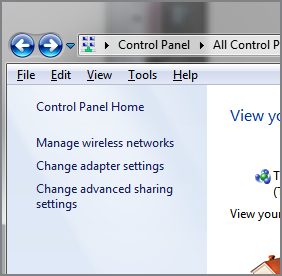
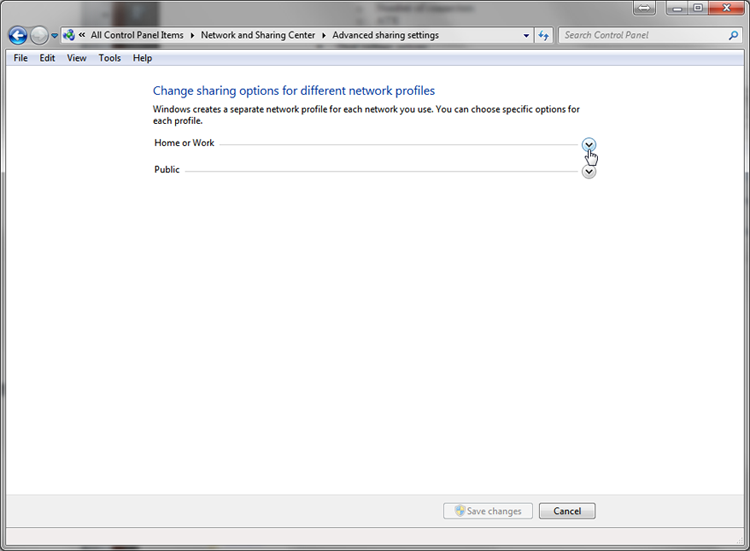
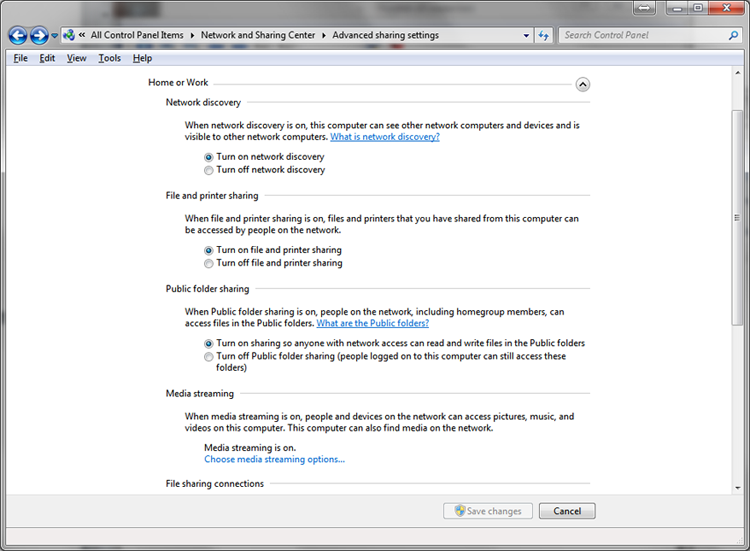
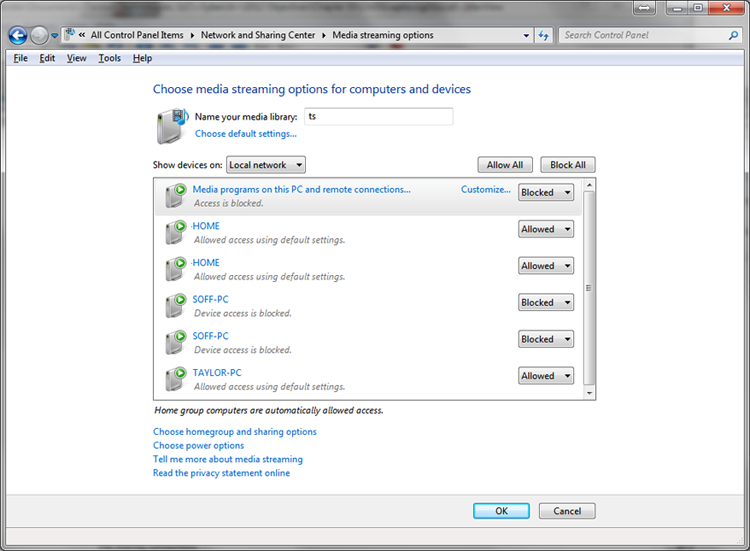
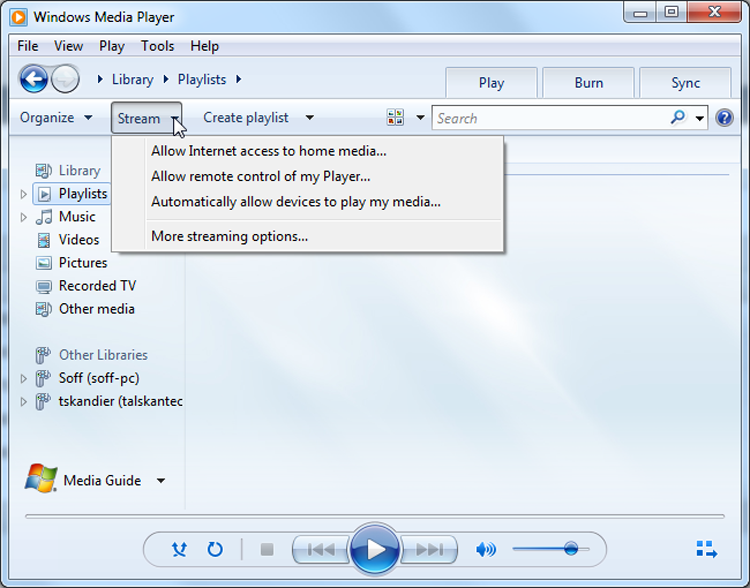
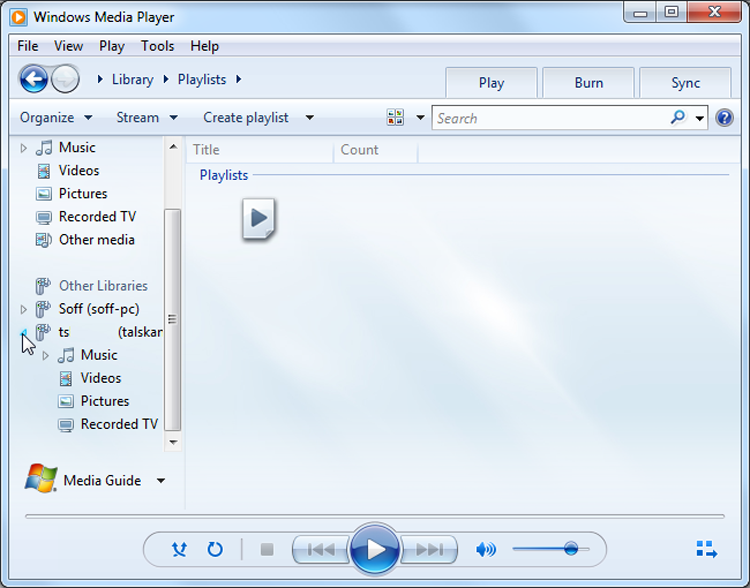
File and Print Sharing Services
In addition to the ability to stream files to remote machines, home servers are expected to allow the static transfer of files to or from the server’s hard drive or array. Streaming and file sharing are similar concepts, but streaming occurs in one direction from the server and does not affect the client’s file system. File sharing can go in both directions, and it adds to the client’s file system during downloads. The server acts as a repository for uploaded files that can then be downloaded from any other machine in the home network.
The difference between home servers and enterprise servers is that all clients in a home environment tend to have equal access to the file server’s data store. Enterprise file servers have data stores that are isolated from users that do not have permission to access them. Print servers in the home and enterprise behave in a similar fashion. Each printer attached to the home server should be accessible to anyone on the home network.
File and print sharing are available through classic file sharing in Windows as well as through the Windows 7 HomeGroup.
Gigabit NIC
The home server should be attached to a wired switched port in an Ethernet switch or in the wireless access point. The NIC and the switch port should be capable of gigabit speeds. Providing such speed ensures that clients attached to 100Mbps Fast Ethernet ports and across the wireless network will not create a bottleneck in their attempt to share the server’s resources. Running client NICs at gigabit speeds should be avoided, even though the capability is ubiquitous. Running all devices on the network at such speeds guarantees that each device so attached will attempt to saturate the server’s gigabit interface with its own traffic.
RAID Array
Because some of the data stored on a home server represents the only copy, such as data that is streamed to all clients or the data included in a crucial backup of client systems, it must be protected from accidental loss. Because the data that comprises the streaming content, shared data store, and client backup sets can become quite expansive, a large capacity of storage is desirable. Even a recoverable server outage results in a home network that is temporarily unusable by any client, so fault tolerance should be included. RAID provides the answer to all of these needs.
By using a hardware RAID solution in the home server PC, the server’s operating system is not taxed with the arduous task of managing the array, and additional RAID levels might also be available. The RAID array can extend to many terabytes in size, many times the size of a single drive, and should include hot-swappable drives so that it can be rebuilt on the fly while still servicing client requests during the loss of a single drive.
Windows Home Server 2011
As a specific example of a home server product, Microsoft has released Windows Home Server (WHS) 2011, an operating system intended to be preinstalled on specialized equipment offered by a variety of vendors around the world. WHS 2011 and the systems on which it is installed feature the components and capabilities in the list of the enhanced features a home server PC should have.
In particular, WHS 2011 systems implement a RAID array, typically with four hot-swappable drives in a compact enclosure that operates off of very little power. With the array, you can back up every computer on your network, including the server, on a daily basis. Restoring information from the backups is easy and flexible. Like with Windows 7, you can choose individual files to restore from a complete backup. Of course, you can restore entire systems as well. The entire server can be readily restored also.
File sharing and streaming is highly flexible with the server. It’s a simple task to choose what is shared and what is not. Media can be streamed to any compatible network device, which can include network-enabled televisions, monitors, and game consoles. Data flow goes both ways, though, allowing you to keep an eye on the condition and performance level of all networked computers.
With a properly configured and subscribed Internet link, you can access the server from the Internet using a personalized URL, allowing you to remotely upload and download files and access applications.
