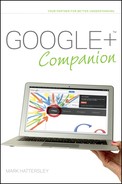Signing Up for Google+
One of the great things about Google+ is that it integrates with other Google services so neatly. And the odds are pretty good that you already have a Google account login and password. If you’ve ever signed up for Gmail, Google Maps, Google Earth, or most of the other Google services, then you already have a Google account, and that’s your entry pass.
You don’t need an invitation to join Google+, but you can still invite friends, as shown in Figure 1-2, and it’s a good way to spread word of mouth.

FIGURE 1-2 Once you sign up for Google+, you are able to invite other users to take part.
Getting a Google account
If you don’t have a Google account, now is a great time to sign up for one. Getting a Google account is pretty easy: Go to www.google.com and click the Sign in button on the gray horizontal strip, known as the Google+ bar. (This strip appears whenever you are on any Google site; Chapter 3 has more information on using the Google+ bar). Click Sign up for a new Google Account to access the account creation page (see Figure 1-3).

FIGURE 1-3 Use this screen to create a Google account.
From here, you have to type information into the following text boxes:
+ Your name. Type your real name into the First and Last text boxes.
+ Choose your username. Type your desired username into the @gmail.com text box. This is your new Gmail email address, which you will use to sign in to Google+ and other Google services.
+ Create a password. Type a password that you use to access Google+ and other Google services. The password has to be a minimum of eight characters. An indicator to the right lets you know how strong the password is.
+ Confirm your password. Reenter the password to ensure that you have typed it in correctly.
+ Birthday. Use the Month, Day, and Year boxes to enter your date of birth.
+ Gender. Choose Male, Female, or Other from the drop-down list.
+ Mobile phone. Use the flag icon to choose your country, and then type your number into the Mobile phone text box. This is optional: you can still create an account without filling out this box.
+ Prove you’re not a robot. Type the two words in the image into the Type the two pieces of text box.
+ Location. Use the drop-down list to choose your location.
+ Privacy policy. Select the I agree to the Google Terms of Service and Privacy Policy check box. By default, the check box to allow Google to use your account information to personalize +1’s on content and ads on non-Google websites is selected. You can deselect this check box if you don’t want Google to use your +1 information on non-Google websites.
How Does Google Use My Info with Other Sites? Google has a program called AdSense that displays Google ads on many different websites. Google uses the information about you from Google+ to personalize the kinds of ads you see on websites that use AdSense. It’s up to you whether you want Google to do this (at least ads will be more relevant to you).
Click Next step to go to the Create your profile page (see Figure 1-4). If you want to add a picture to your profile, click Add Profile Photo. Click Next step and then click Get started to complete your Google account.

FIGURE 1-4 You can add a profile photo on the Create your profile page.
After completing the sign-up procedure, you are taken to the default Google Search page, but the Google+ bar displays your name and provides access to Google+ and various Google account settings.
How Do I Choose a Good Password? A really good way to create a strong but memorable password is to combine two different words with a + or & symbol between them, such as “fun&fair” or “telephone&call.” Despite being easy to remember, these are surprisingly strong passwords and difficult for automated programs to hack.
Verifying your Google account
Sometimes Google asks you to verify your account by entering your cell phone number (see Figure 1-5). Google then texts you (or an automated voice calls you) and provides a code. There are two options for getting the code:
+ Text Message. Google sends a text message containing the code to your cell phone. This is the default option, and I think it’s the easiest because you get the code in written form.

FIGURE 1-5 Google may ask you to confirm your details using an automated phone or a text service.
+ Voice Call. An automated voice service calls your cell phone and tells you the code. This is useful if you don’t have a cell phone. You can write it down or type it directly into the text box on the web page.