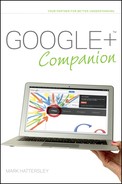Sending Feedback to Google
Another thing you can do from almost anywhere in Google+ is send feedback to Google about something on the site. Feedback is typically sent to report problems or errors, and providing this information can help make Google+ a better experience for anyone.
To send feedback, you click the Send feedback tab in the bottom-right of the screen. This displays a text box that enables you to describe the problem. In some browsers (Google Chrome and Apple Safari), you can also highlight parts of the screen by drawing square boxes around areas of interest. Clicking Black out (shown in Figure 3-15) enables you to draw black boxes on the screen (which can be useful for removing any personal information that you don’t wish Google’s engineers to see). To remove the Highlight and Black out boxes, hover your mouse over them and click the X icons.
When you’re happy, click the Preview button. This opens a new page (see Figure 3-16), which enables you to edit the description of the problem as well as view the additional information that is being sent to Google. Click the + symbols in the Additional information box to see what data is being sent. It also gives you a chance to double-check the screenshot that is being sent (although you cannot edit the image at this point).
If you’re happy with what you want to send, click the Send feedback to Google button to send the comments on their way.
If you’re using Microsoft Explorer, you will be presented with a text box enabling you to outline the problem. Type in your problem with the Google+ website and click Send feedback to Google. You will not see the Preview page.
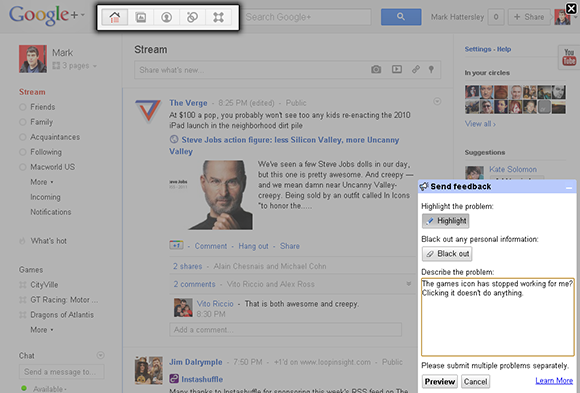
FIGURE 3-15 Using the Feedback page to write a problem and highlight part of the screen.

FIGURE 3-16 The Preview and Send Feedback to Google page.