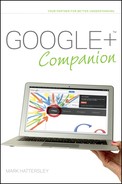Managing Your +1 Web Content in Google+
After you have been using +1 for a while, you may want to start checking over, and perhaps removing, your +1 information in Google+.
You can look at your +1 information in your profile. Click your account icon and then click the +1’s link in the gray menu strip above your Stream. All your +1 activity appears in the Stream. At the bottom of the list is a See more +1’s link; click it to display more information.
Adding +1 content to your profile
It’s great that Google keeps track of your +1 information, although you might not want everybody to see everything that you +1’d. Because of this, your +1 content isn’t automatically listed for other people to view on Google+ (that’s the difference between using +1 and the Share icon).
However, you might think that it’s a great thing for other people to be able to check out your +1’s (I certainly do). If so, you can show your +1 clicks as part of your profile. Follow these steps (as shown in Figure 10-8) to publicly display your +1’s:
1. Click your account icon.
2. Click Edit Profile.
3. Click +1’s in the profile menu bar.
4. Select the Show this tab on your profile check box.
5. Click Save.
6. Click Done Editing.

FIGURE 10-8 Your +1 activity.
You won’t personally notice a difference, because you can view your +1’s already, but the +1 tab will now appear on your profile when other people look at it. It’s possible to test this out by clicking View Profile As and choosing Anyone on the web.
Of course, if you’re going to have your +1 information publicly available, you might want to be careful which +1 items you click. It’s far easier to click +1 than it is to share a post on Google+.
Is It Possible to Limit My +1’s to People in My Circles? No, it doesn’t seem possible at the moment. You can either have them on your profile, or not. You can limit whether your profile is publicly visible in search, though. Chapter 2 has more information on setting up your profile.
Removing +1 content from your profile
As with posts, there may come a time when you decide to remove items you have +1’d from Google+ (either because you no longer feel it’s appropriate or for general housecleaning).
Removing content you have +1’d is easy enough. There are two methods, and I mentioned the first method earlier in this chapter: Go to the website or post and click the +1 button again to deselect it. This removes your +1 from that web page as well as your +1 list in Google+.
Of course, visiting every web page again isn’t always that easy or practical, so Google also enables you to remove +1 content using Google+. Do the following to remove +1’s:
1. Click your account icon.
2. Click +1’s in the profile menu bar.
3. Click the X icon next to a +1 (as shown in Figure 10-9).
The +1 is removed from the list on Google+ (and the original website, if you clicked it there). You can click Undo to restore the +1. It’s not possible (at the moment) to delete all your +1’s in one fell swoop; you have to manage each one individually.
Will People Still Be Able to See My +1? Not on your profile page, but if you also shared the page as a post, it is not deleted along with the +1. You need to delete the post separately. Chapter 6 has more information on deleting posts.

FIGURE 10-9 Removing a +1 from your profile.