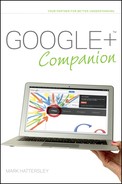Installing the Google+ App
Google has created a custom app of Google+ for both Android and iOS users. You can download the versions from Google Play (formerly called the Android Market) and the Apple App Store for iOS users.
Aside from a few interface changes, the Google+ app is largely the same on Android and iOS devices. However, because Android and Google+ are Google products, the Android version tends to have a few extra features (such as Instant Upload for photos) and is usually updated with new features first. Both iOS and Android smartphone owners get a vastly improved Google+ experience by installing the Google+ app, so I recommend downloading it as soon as possible.
Installing the Google+ App on Android
Follow these steps to download and install the Google+ app from Google Play (formerly called the Android Market):
1. Tap the apps icon and tap Market. If this is the first time you’ve used Google Play, you need to click Accept to accept the terms and conditions.
2. Tap the Search icon in the top-right of the screen.
3. Type Google+ into the Search Google Play text box.
4. Tap Google+ from the list of apps (it should be top of the list). A description of the app appears in the main window (as shown in Figure 13-7).
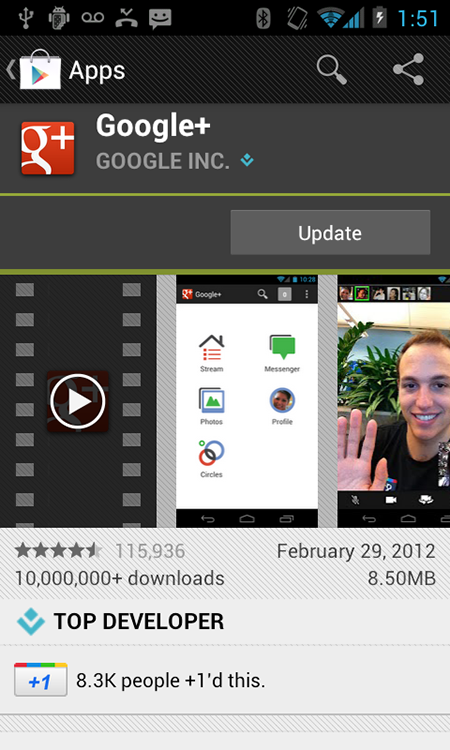
FIGURE 13-7 The Google+ app in Google Play.
5. Tap Free and OK to start the download. The app is downloaded in the background. Wait for a message that the item has downloaded to appear in the notifications bar at the top of the screen.
6. Tap the Home button to return to the Home window.
7. Tap apps and then tap Google+.
8. The email address associated with your Android phone should appear in the list, and if it is the same as your Google+ account, tap it. Otherwise tap Create a New Account and type your Google+ email address and password.
9. When you first open Google+, you are asked if you want to Enable Instant Upload, and you need to choose one of three options. Chapter 8 has more information on using Instant Upload with photographs. The options include:
+ Over Wi-Fi or mobile network.
+ Over Wi-Fi only.
+ Disable Instant Upload.
10. Choose the appropriate option (I normally choose Over Wi-Fi only) and tap Continue. This takes you to the main window of the Google+ app, which has five icons for the main areas of Google+: Stream, Messenger, Photos, Profile, and Circles.
Installing the Google+ App on an iOS device
Follow these steps to install the Google+ app on your iPhone or iPod touch:
1. Tap App Store.
2. Tap Search and type Google+ into the search text box.
3. Tap Google+ from the list of Search results.
4. Tap Free and then tap Install (as shown in Figure 13-8).

FIGURE 13-8 The Google+ app in the App Store.
5. Type your Apple ID password and tap OK. The app installs.
6. Tap the Google+ app icon and tap Get started and Sign In.
7. Enter the email and password associated with your Google account. Tap Sign In to go to the app’s home screen.
8. A pop-up message appears saying Google+ would like to send you push notifications. Tap OK if you want the iOS device to notify you about activity on your account, or tap Don’t Allow.
The home screen of the Google+ iPhone app has five main areas: Stream, Messenger, Photos, Profile, and Circles. Tap these icons to start using the Google+ app.
Is There a BlackBerry Version? Google is only making versions for iOS and Android devices for the time being. BlackBerry users can continue to use the mobile website, though.