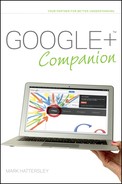Editing and Sharing Circle Information
Another good technique to learn in Google+ is how to edit Circle information. This is handy if a Circle becomes larger than your original intention (my Macworld Circle eventually became too broad to incorporate all the affiliated people I know, so I renamed the Circle Macworld US and created other Circles for Macworld UK, Macworld Spain, and so on).
To edit a Circle, click the Circle to open it in the Stream. Along with the people appearing in the Stream, the Circle now contains three links (as shown in Figure 5-6):

FIGURE 5-6 Selected Circles display Edit, Delete, and Share links.
+ Edit. Clicking this opens a window where you can change the Name and Description of the Circle.
+ Delete. Clicking this removes the Circle. When a warning message appears, click Delete circle to confirm the deletion. The Circle rolls off to the right of the screen and an Undo link appears in a yellow box above the Google+ bar. This link remains until you move away from Circles and into another area of Google+, at which point you are not be able to recover the Circle.
+ Share. This option enables you to share the people in the Circle with people in other Circles (as shown in Figure 5-7). Share does not appear in an empty Circle.
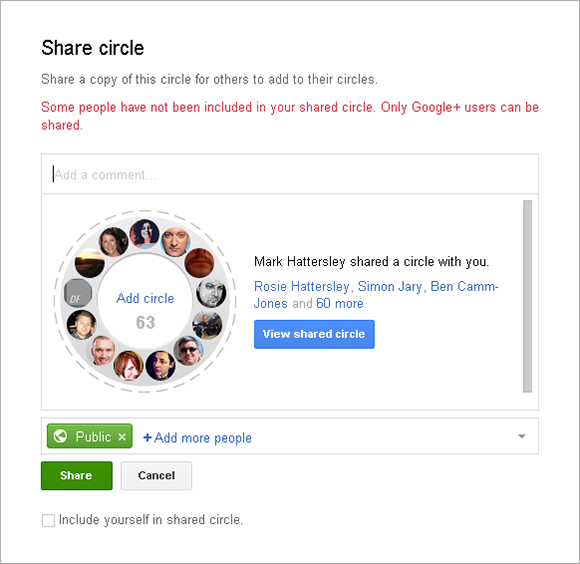
FIGURE 5-7 Sharing a Circle.
Follow these steps to share a Circle:
1. Open a Circle and click Share.
2. Write a description of the Circle for the people in the other Circles to read. Note that the Add circle link and View shared circle button do not do anything; they are just graphics displaying what is being shared.
3. Click Add more people to choose which Circles or people to share the Circle with. Click the X icon to remove Circles.
4. You can choose to contact people who are in your Circles but not yet using Google+ by choosing the Also email X people not yet using Google+ check box (where X is the number of people). This appears if there are people in your Circles not yet using Google+.
5. You can include yourself in the shared Circle by selecting the Include yourself in shared circle check box.
6. Click Share.
Sharing Circles is a great way to increase the profile of both yourself and your friends when you start creating custom Circles (such as work groups or friends with a shared hobby). You can even create Circles and share them with the Circle itself, so other people can use the same Circle you do.
Rewriting the Past If you delete a Circle, it doesn’t just prevent your future posts from appearing in the Stream of the former Circle members; it also removes anything in the past you have shared with them (unless you shared it via another Circle as well).