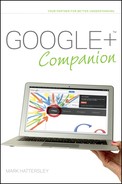Creating a Google+ Page
You create a Google+ Page from your own account, so first make sure you’re signed in to Google+. Follow these steps to create a Page:
1. Click Create a Google+ page near the bottom of the right-hand column or visit https://plus.google.com/u/1/pages/create.
2. You can choose from five different types of organizations (as shown in Figure 16-2):
+ Local Business or Place
+ Product or Brand
+ Company, Institution or Organization
+ Arts, Entertainment or Sports
+ Other
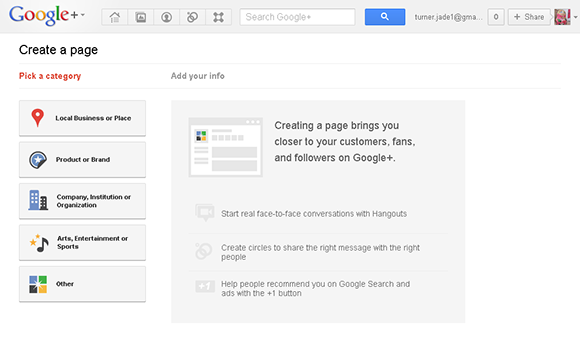
FIGURE 16-2 The different types of Pages you can create.
3. Choose Product or Brand and type a title into the Page name box. (The settings for a Local Business or Place are slightly different, and are covered next.)
4. Type a URL into the Website (optional) box.
5. Choose an appropriate content rating using the drop-down list. Here are the options:
+ Any Google+ user
+ Users 18 and older
+ Users 21 and older
+ Alcohol related
6. Select the I agree to the Pages Terms and I am authorized to create this page check box.
If you choose Alcohol related or Users 21 and older you currently get a message saying “Our product is not available for you yet. Please come back later.”
When setting up a Local Business or Place, you get a slightly different set of options. Follow these steps to create a local business or place:
1. Click Create a Google+ page.
2. Click Local Business or Place.
3. Choose the appropriate country from the drop-down list.
4. Enter the telephone number for the business or place (it must be listed on Google Maps).
5. Click Locate.
6. Click the correct business that appears in the list. If the business is not listed, you need to add it to Google.
7. Ensure that the basic information is correct (as shown in Figure 16-3).
8. Choose a Category.
9. Choose an appropriate content rating using the drop-down list. Here are the options:
+ Any Google+ user
+ Users 18 and older
+ Users 21 and older
+ Alcohol related
10. Select the I agree to the Pages Terms and I am authorized to create this page check box.

FIGURE 16-3 Confirming basic info for a Local Business Page.
The Page has now been created, although it’s fairly sparse at first. Now all comments and notifications you receive will be regarding the Page and not your primary account (click OK at the top of the screen to remove a warning about this).
You can now start to set up your Page’s public profile:
1. Type a short (ten words or fewer) description about your Page into the Tagline box (as shown in Figure 16-4).
2. Click Change profile photo and drag a photo to the main area (or click Select a photo from your computer and locate an appropriate image).
3. Click Set as profile photo.
4. Use the drag handles to resize the profile photo and click Set as profile photo again.
5. Click Continue.

FIGURE 16-4 Setting up a Page’s public profile.
The final step in the Page setup is to share it with the people in your Circles (the ones in your personal profile):
1. Click Share on Google+ and then click Share to publicly announce the Page.
2. By default, it is shared publicly (as shown in Figure 16-5). You can remove the Public Circle if you want to share it with a limited group of people.

FIGURE 16-5 Sharing a Google+ Page.
3. Add a post to go on the Page and click Share.
4. Click Finish to create the Page.
How Do I Build Traffic to My Page? Consistently adding good content, sharing other content, and communicating with other people helps. And don’t forget to keep sharing the posts on your Page.
Can I Use Google+ Pages on a Mobile Device? Not at the moment. You can only use your own profile on a smartphone. But I expect this feature will be included in an update down the line.