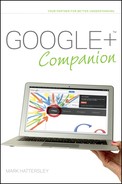Getting to Know Circles
Personalizing your Circles makes for a much better Google+ experience. Because of this, you’ll spend some time managing and adjusting your Circles to match the ebb and flow of your social groups and changing interests over time.
Start by clicking the Circles icon in the icon bar. This displays the Circles in the Stream, as shown in Figure 5-1.
At the top of the Stream you see all the people you have found and added to your Circles. The lower half of the Stream contains the default four Circles (displayed as blue circular graphics):
+ Friends. As the name suggests, these are people who you know intimately and share your life with.
+ Family. These are family members. You might want to share different information with family than friends, for example.
+ Acquaintances. These are typically work colleagues, although they can be anyone with whom you have a relationship but wouldn’t want to share anything personal.
+ Following. These are people you are interested in but don’t know on a personal level. People who post material publicly (as I do) share information with people following them.
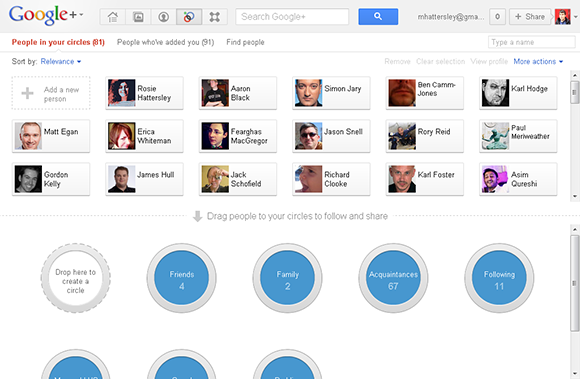
FIGURE 5-1 The Circles in the Stream.
These are the four main Circles; however, it is possible to customize Circles to create a set of categories that work for you. You do this using the gray Drop here to create a circle icon to the left of the default Circles.
In Two Circles You can add a person to more than one Circle. My two sisters Wendy and Vicky, for example, are in both my Friends and Family Circles.