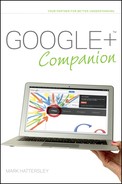Searching for People You Know
The first step when adding people to your Circles is to look for people you know and see if they’re already on Google+. Search is the one thing Google does better than any other company in the world, and because so many people have a Google account and use Google services in some form or another, your chances of finding the right person are pretty high.
You can search not only the information in people’s profiles but also the information in Google+ posts, Sparks (snippets of news from around the web), and Hangouts. All this makes Google+ a pretty powerful way to find people you know.
To get started, type the name of somebody you know into the Search Google+ text box. The results of Google’s search appear in a box below the search box, as shown in Figure 4-1.
The search results are split into two halves, with the top part displaying a list of relevant people. The number of people you see varies depending on the search term. If you search for somebody already in your Circles, that person appears at the top of the list. Chapter 5 has more information on Circles.

FIGURE 4-1 Searching in Google+.
Any Google+ Pages that relate to the person you’ve searched for appear below the list of Google+ profiles. Typically this occurs when you’re searching for a celebrity who has fan pages as well as a Google+ profile. If no Google+ Pages are available, you see a list of related searches instead. Choosing one of these (or clicking Search Google+ for search term) brings up the search result inside the Google+ interface (as shown in Figure 4-2).
The search results page displays a larger image of the most likely profile result in the Stream, followed by posts containing the search result term. You can adjust the search with a number of different options on this page. The first drop-down list (marked Everything by default) enables you to narrow down the type of content you’re searching for:
+ Everything. Click this link to display profiles, Sparks, and posts in the Stream.
+ People and pages. Click this link to display a list of names that match the search term and also the search term as it appears in posts and in users’ profiles.
+ Google+ posts. Click this link to narrow the search to just display posts that contain the search term.
+ Sparks. Click this link to display Sparks (news stories) from the web that contain the search term. Sparks are outlined in more detail in Chapter 9.
+ Hangouts. Click this link to search through the people and typed messages used in Hangouts.
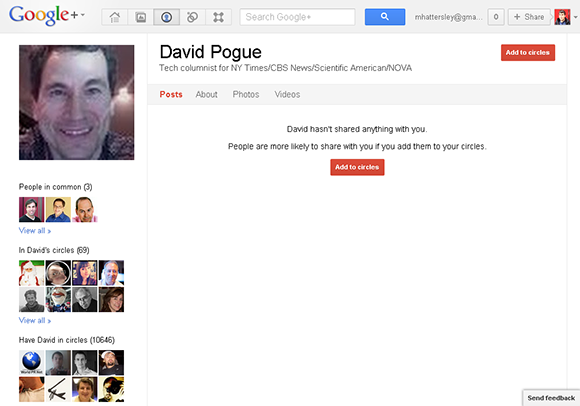
FIGURE 4-2 A Google+ search result.
The second drop-down list (set to From everyone by default) enables you to narrow down the search:
+ From everyone. Click this to get results from everybody on Google+.
+ From your Circles. Click this to get results from people added to your Circles.
+ From you. Click this to get results from your own posts.
The third drop-down list is set to From everywhere by default. This list enables you to narrow down searches to specific locations. Click the From everywhere link to reveal a text box. Enter the name of a location (either a city like San Francisco or country like France) to see posts from people in that part of the world.
The Stream also provides two options for displaying search results: Best of and Most recent. The way Google calculates the best results is something of a mystery, but I imagine it’s a combination of the number of people following the poster and how many +1’s the post has received. This is the default search results display. Clicking Most recent displays results in chronological order.
If you find yourself using the same search term over and over again (for example, if you like reading posts on a favorite subject such as robotics or gaming), then you can save this search:
1. Type the term into the search box.
2. Click the blue Search icon.
3. Click Save this search.
This adds the search term to the left-hand column where you can quickly access it. Although you wouldn’t probably use this for people, it’s good for keeping track of your favorite subjects and news events. To remove searches from the left-hand column, hover the mouse over it and click the X icon that appears.
Three Great Search Tips
Here are three tips you might want to consider when using the search function in Google+:
+ Search by subject. Type a subject like technology, fashion, or football into the search bar. This brings up some high-profile people who mention that topic a lot, as well as Pages dedicated to the subject. You can also search for Sparks and add them to the left-hand column.
+ Use online directories. Though it’s great to search for people in Google+, a number of online directories make it easy to get some inspiration and find high-profile people, or people with specific interests. Try Find People on Plus (www.findpeopleonplus.com).
+ Share your searches. You can share searches with friends (or post them on Google+). Just cut and paste the URL and pass it on to friends. For example, if you search for monkeys, the URL will look like this: https://plus.google.com/s/monkeys.