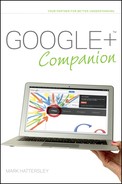Managing Your Circles in the Google+ App
You can also manage your Circles using the Google+ app. You can add and remove people, create new Circles, and delete Circles from within the app (although I find it a lot easier to do serious Circle management in the desktop environment).
Tap Circles to view the Circles screen (as shown in Figure 13-26). Tapping any of the listed Circles displays the people contained in that Circle and tapping a person takes you to his or her profile page (where you can view that person’s Posts, About, and Photos pages).
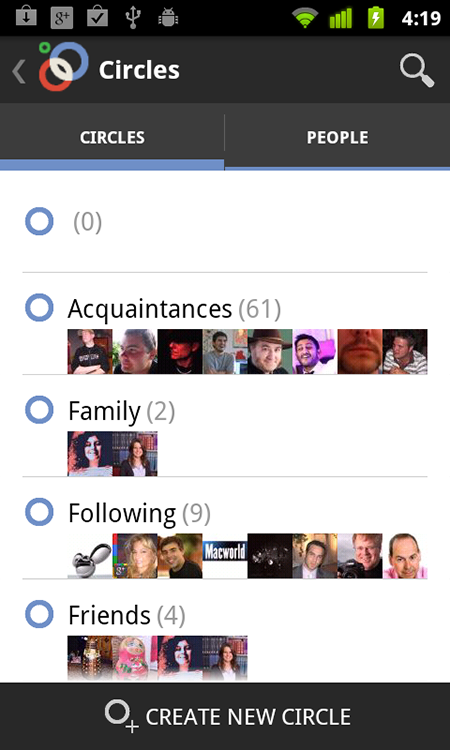
FIGURE 13-26 The Circles screen in the Google+ app.
You can also tap the People tab to switch between navigating people by Circles and by a list of individuals.
Can I Block People Using the Google+ App? Yes. If you drill down to a person’s About page and press the Menu button, you’ll see options for Block and Report abuse.
Creating a new Circle
Follow these steps to create new Circles in the Google+ app:
1. Tap Circles.
2. Tap Create New Circle. On an iOS device, tap the Circles tab and then tap the +O icon in the top-right of the screen.
3. Tap Circle name (just Name on an iOS device) and type a name for the Circle (as shown in Figure 13-27).
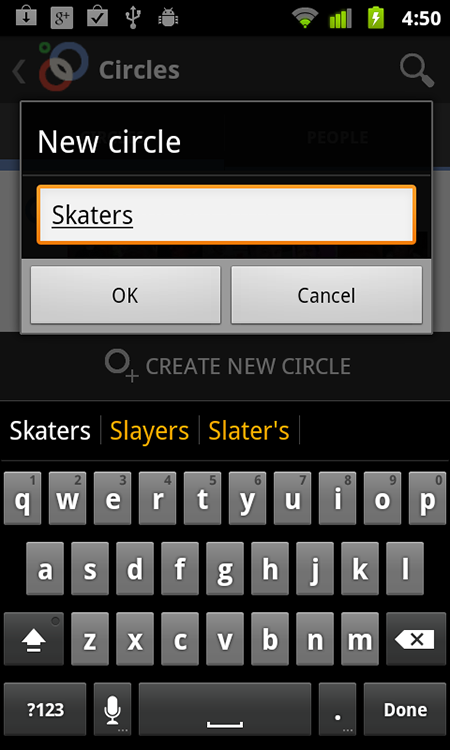
FIGURE 13-27 Creating a new Circle in the Google+ app.
4. Tap OK.
The new Circle appears in the list (it’s in alphabetical order), and is empty, so you need to add people to it.
Adding people to a Circle
To add people to a Circle in the Google+ app for Android, follow these steps:
1. Tap a Circle to open it.
2. Tap Add People.
3. All the people in your Circles appear in a list. Select the check boxes (as shown in Figure 13-28) next to the people you want in that Circle.

FIGURE 13-28 Adding people to a Circle.
4. You can search for people in your Circles by tapping the Search icon and entering their names. You can extend this search to public profiles by tapping Search public profiles. Press the Back button to go back to the Circles.
5. Tap OK.
In the Google+ app for iOS devices, you can add people to Circles by tapping on a person’s profile and then tapping Add to circles. This also works on Android devices.
Removing people from a Circle
Follow these steps to remove a person from a Circle in the Google+ app on a Google Android phone:
1. Tap Circles on the home page.
2. Tap a Circle to see the people inside.
3. Press the Menu button and tap Remove people (as shown in Figure 13-29).
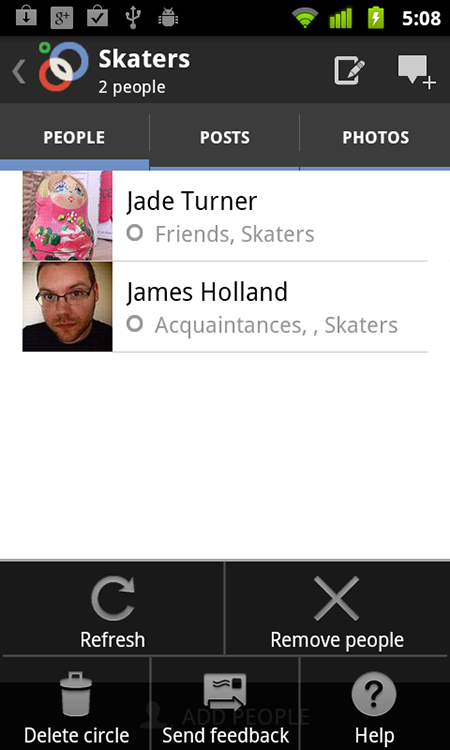
FIGURE 13-29 Removing people from Circles in the Google+ app.
4. Use the check boxes to select people you want to remove.
5. Tap OK, and tap OK again.
On an iOS device, you remove a person from a Circle by opening a profile, clicking the Circles button, removing all check boxes, and tapping Done.
Deleting a Circle
Follow these steps to remove a Circle completely in the Google+ app:
1. Tap Circles.
2. Tap the Circle you want to delete to view the people inside.
3. Press the Menu button and tap Delete circle.
4. Tap OK (as shown in Figure 13-30).

FIGURE 13-30 Deleting a Circle.
The Circle is completely removed. If there are people you only follow in that Circle, they are also removed from your list of contacts. So be careful before deleting whole Circles. There is no undo option for the Google+ app once you have deleted a Circle.