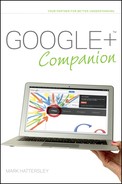Choosing Which Circles to Share Your Posts With
As you may have noticed, Circles are a big deal in Google+. They form the basis of your relationships with the people you interact with, and Google+ becomes a heck of a lot more fun when you use them well.
Once you have your Circles set up in a way that’s good for you (Chapter 5 has more information on setting up Circles), it’s time to put them to use. Here’s how you share a post with a specific Circle:
1. Click the Share what’s new text box in the Stream.
2. By default the last Circles you used are active (the Public Circle to start with). You can click the X icon next to a Circle name to remove it.
3. Click Add more people and choose a Circle from the drop-down list that appears (as shown in Figure 6-13). You can choose more than one Circle.
4. If people in your Circles are not yet using Google+, an Also email X people not yet using Google+ check box appears (where X is the number of people). Select it and Google+ sends an email to that person or people with your post.
5. Click Share.
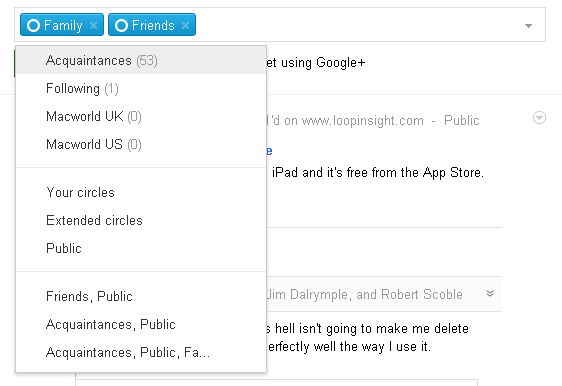
FIGURE 6-13 Choosing Circles to share a post with.
The post is shared with people in your Circles (unless they have blocked you). Your post appears in their Stream as long as they have you in a Circle too. If they do not have you in a Circle, the post only appears if they click the Incoming link on the left-hand column. Unfortunately, you don’t know if people have removed you from their Circles, so if you want to send an important message to a person, or people, then I suggest you do just that: send a message instead.
Although you can edit the content of the post afterward, you cannot change the Circle (or add new Circles) to a post once you have clicked Share. If you want to post the same post to a new Circle, you have to create a new post.
It is possible to view the people a post was shared with (in both your own posts and those by other people). If a post has been shared with a limited Circle or collection of Circles (that is, not the Public one) a small gray Limited link appears next to the post. Click Limited and a pop-up window appears displaying the people that the post was shared with (see Figure 6-14).
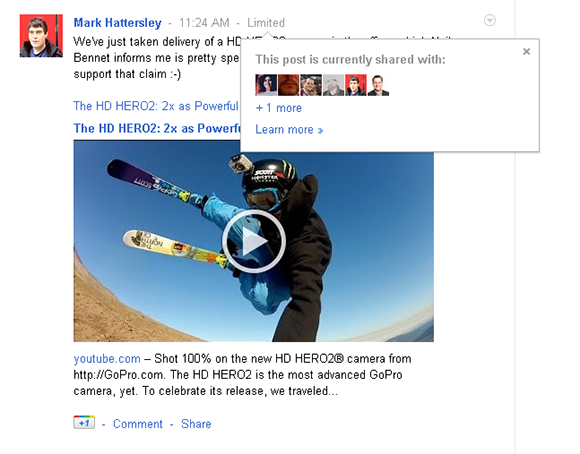
FIGURE 6-14 Discover who a post was shared with.
Do People Know Which Circle They’re In? Your Circles are private at all times. Nobody knows who else is in a Circle or what your Circles are called.