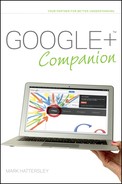Setting Up Google Voice and Video
It is also possible to have a live video (or just audio) conversation using Google+. This is a great way to keep in touch with people that’s more personal than sending text messages.
There are two ways to have a video chat in Google+. The first is via the same one-to-one text message service that you looked at earlier in the chapter, and the second is via Hangouts (which you look at next). But before you can do either, you need to set up Google’s Voice and Video plug-in on your computer (as shown in Figure 7-8). Do the following:
1. Click the name of a person in the Chat section of the left-hand column.
2. Click the blue video icon in the top-left of the Chat window.
3. Click the Click here to add voice/video chat link.
4. Click Install voice and video chat.
5. Click Close.
You can also install Voice and Video via Hangouts. Google+ prompts you to install the Google Voice and Video plug-in the first time you click Start a Hangout.
Google Voice and Video works with Google’s Gmail, iGoogle (your personalized search page), and Orkut (an online networking site), so if you use other Google services, you may already have it installed on your system. You can also install the Google Voice and Video plug-in separately via the Voice and Video website (www.google.com/chat/video).
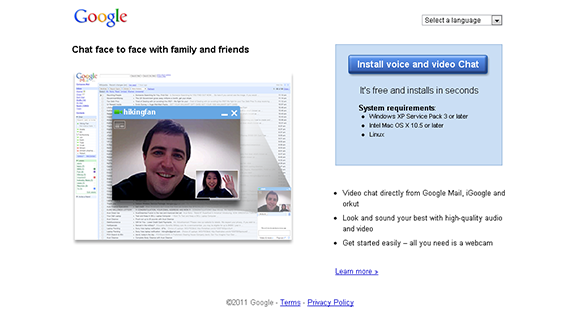
FIGURE 7-8 Installing the Google Voice and Video plug-in.
Do I Need to Install Google Voice and Video for Each Web Browser? No. You should only need to install Google Voice and Video once. Once the plug-in is installed on your system, it should work in all your different web browsers.