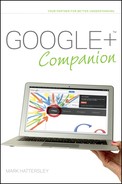Spending Money on Games
Although all games are free to play and install in Google+, some of them enable you to exchange real-life money for virtual money to spend in the game. Each game does this differently, but each one works with Google’s payment system: Google Checkout. I’m using Monster World as an example, but in most games (apart from the initial request to spend money) the purchase system is the same. Here is how you spend money in Monster World:
1. Click the coin icon in the top-left of the screen.
2. Select the amount of coins you want. If you don’t have enough “monster cash” (which is what you earn in the game to exchange for coins), a window offering you the option to buy the coins appears.
3. Click Add Monster Cash.
4. Choose an amount to spend (between $2.29 and $164.30 in this game) and click OK.
5. A Google account window opens. Click Start now.
6. A new window opens asking you to sign in with your Google account. Type your password and click Sign in.
7. Read the terms of service and select the I have read and accept these documents check box.
8. Click Sign up.
9. Review your purchase. If you already have a Google account linked to a credit card, it appears in the window. Otherwise click the card details and choose Add a new payment method from the drop-down list.
10. A Google Checkout window appears (as shown in Figure 11-6). Type your location, card number, expiration date, name, street address, and phone number. All of this information is used for account verification.
11. Click Add and continue.
12. Click Complete your purchase.
13. Click Close when the payment has gone through.
Almost all games use payment as a shortcut for playing the game, so it is possible to get the same result simply by spending time playing the game (which is what I think the game is for in the first place — but lots of my friends have spent money on social games).
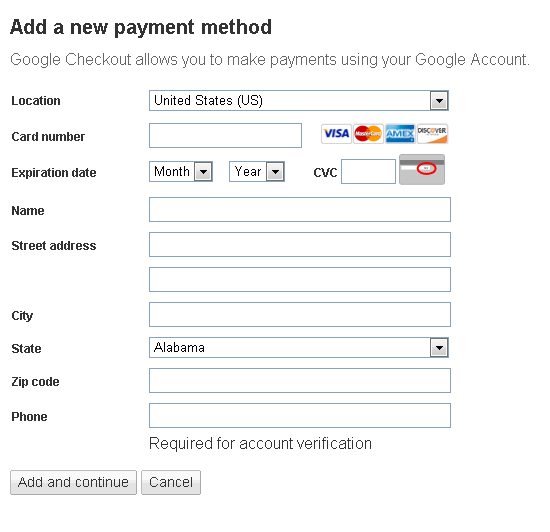
FIGURE 11-6 Adding your credit card information to Google Checkout.
How Can I Edit My Google Checkout Information? You can’t edit Google Checkout information in Google+. Instead type checkout.google.com into your browser to edit your shipping address or payment methods and view your purchase history.