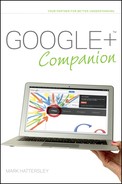Using Google+ with Google Calendar
One of the biggest limitations of Google+ (at least for the time being) is that it lacks the functionality to create and manage events. This is a bit odd given that Google Calendar is a hugely powerful and popular web application for doing exactly that.
I imagine Google won’t waste too much time before rolling Calendar into Google+, but if you really can’t wait for Google+ to get Calendar functionality, it is fairly easy to create events in Calendar and share them with your Circles.
First you need to create a public calendar that other people are able to view. Follow these steps:
1. Hover your mouse over the Google menu in the Google+ bar, click More, and then choose Calendar.
2. Click the gear icon in the top-right of the window and choose Settings.
3. Click Calendars and then click Create new calendar.
4. Type a relevant name into the Calendar Name box. You can also give it a description if you want (as shown in Figure 14-1).
5. Select the Make this calendar public check box and click Create Calendar.
6. A warning appears that your public calendar is visible to everyone in the world. Click Yes.
This creates a new calendar that appears in the Google Calendar sidebar (below My calendars).
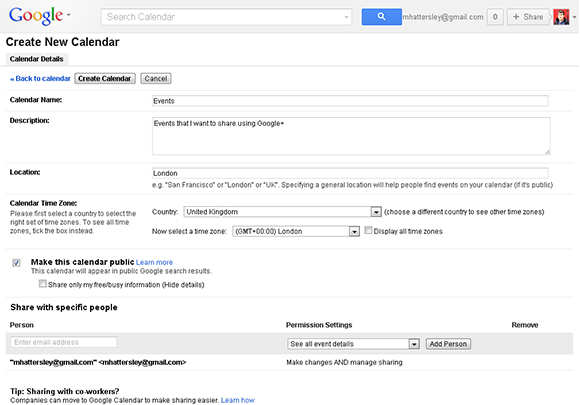
FIGURE 14-1 Creating a calendar in Google+.
Once you have created the calendar, you need to create an event to share on Google+.
You need to stay in Google Calendar to create events before sharing them on Google+. Follow these steps to create an event:
1. Click the red Create button in the left-hand column.
2. Enter the details for the event (as shown in Figure 14-2).
3. Click the Calendar drop-down list and choose the calendar that you have created especially for sharing. Now click Save.
4. Click on the event in the Calendar and choose Edit event. This reopens the event details page with a new option at the bottom called Publish event.
5. Click Publish event. This opens a window with a long piece of HTML text (as shown in Figure 14-3). Select all the text, right-click, and choose Copy.
6. Open Google+ and click in the Share what’s new box to create a new post. Type some details about the event.
7. Click the link icon in the post and paste the link into the text box. Click Add and a Google Calendar description appears in the post (as shown in Figure 14-4).
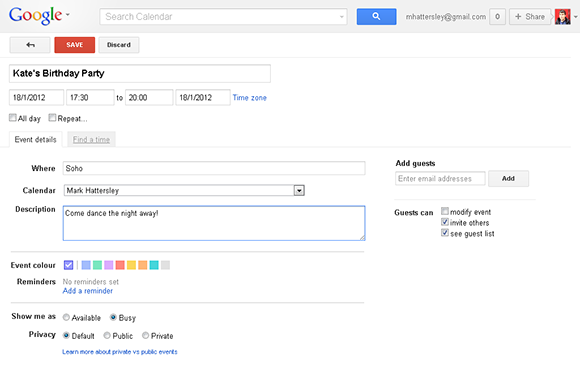
FIGURE 14-2 Creating a new event.
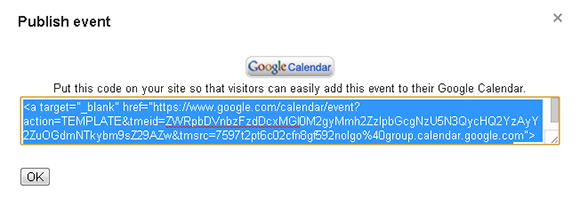
FIGURE 14-3 Obtaining a public link to an event.
The people you share the event with can click the link, which opens their version of Google Calendar, containing the event details (the same details you created in Step 2). When they click Save, the event is added to their version of Google Calendar.
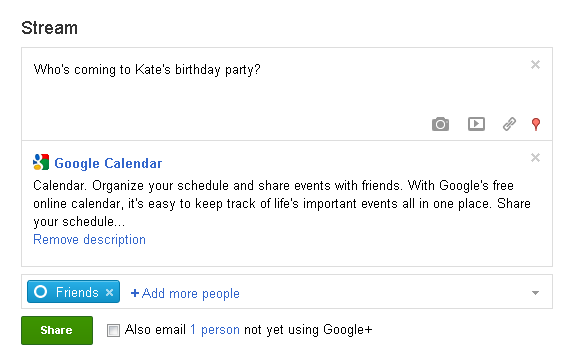
FIGURE 14-4 Sharing an event in Google+.