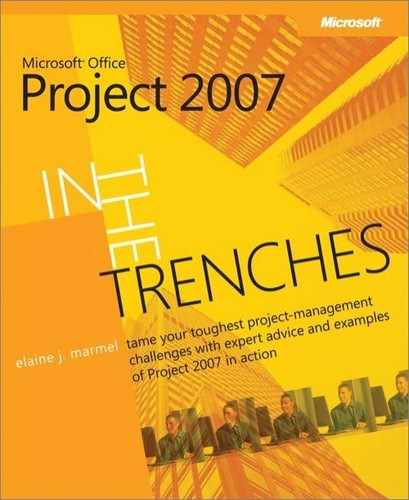ALTHOUGH YOU DON’T ALWAYS NEED TO develop and monitor budgets and costs for projects, understanding how to calculate project costs can make you a better project manager. And, most likely, someday someone will ask you to develop a budget for a project and then monitor the progress of the project to determine how well projected costs matched actual costs. So even if you aren’t required to develop and monitor costs for projects, you might want to do so to prepare for the future.
To calculate how much a project will cost, Microsoft Office Project 2007 uses the cost of resources you assign to tasks. In general, if you don’t assign resources to tasks, Project won’t be able to determine how much your project will cost.
Resources come in different "flavors," and the type of resource you establish determines how Project calculates the cost of the resource. In some cases, the amount of the resource you use affects the cost and possibly the duration of the project; in other cases, the amount of the resource you use affects only the cost but not the duration of the project. In addition, the availability of a resource can affect both the cost and the duration of your project. In this chapter, we’ll review the basics of working with resources during the planning phase of your project.
Once you establish the tasks in a project and figure out the order in which they need to happen, you’ve got a blueprint in place that you can use to help you identify resources you need for your project. Evaluate each task and identify the skills needed to complete the task. Make a list of required skills by task; it helps.
If you work in a large organization where you use Microsoft Office Project Server 2007, your organization has probably created a global resource pool. You can let Project match generic skill sets to the global resource pool to determine who could fill the needs for any particular project task. We’ll review the "how" of that soon.
But what if you work in a smaller organization where you don’t use Project Server, so you don’t have a global resource pool that can tell you who has the skills needed to perform a job? Well, on a smaller scale you can create what I like to think of as a skills inventory.
You just made that list of skills per task. Now add a legend to the list that individuals can use to help them rank their proficiency in each skill. For example, you might use 1 for above average, 2 for average, and 3 for limited or minimal proficiency. In addition to ranking proficiency, ask each person to provide an "interest level" for each skill. You might set up an alphabetic scale for interest: you could use use A for exceedingly interested, B for average interest, and C for minimal interest. For example, John might be very proficient (a "1" on the proficiency scale) at research, but he may have little or no interest in doing it because he’s done it so much that he finds no challenge in it (a "C" on the interest level scale). Mary, who’s slightly less proficient but exceedingly interested in conducting research, might be a better candidate for the job in the long run.
Next, make enough copies of the list so that you can give it to all of the people who might work on your project as well as their direct supervisors. Ask all potential team members to evaluate themselves, and ask each supervisor to evaluate each person who reports to him or her. When they finish and return the forms to you, group the forms you receive for each team member together so that you can compare each individual’s assessments of himself or herself with the supervisors’ assessments. You’ll need to resolve discrepancies before you compile the skills inventory. Talk to both parties to try to determine the true skill and interest levels.
Now you’re ready to compile your skills inventory; you can see a sample in 3.1. List the skills down the side and the people across the top, or vice versa if it fits better on the paper; you choose. At the intersection of various boxes, use graphics to represent skills and interest. In the figure, I’ve used an X to represent a primary skill for a person ranked as above average, a circle to represent a secondary skill for a person ranked as average, and I used no symbol at all to represent minimal or limited skills. For interest, I used a square—and I placed it around either a primary or secondary skill if one exists so that I can determine where interest intersects skill. I included the square for each person who indicated an A (exceedingly interested); if I were pressed for resources, I’d probably include another symbol for those who indicated only average interest.
It’s important to understand that interest can be a driving factor, even when a person has no experience in the area. Suppose, for example, that you need two people to work on writing and documentation, but you don’t need two experts. You could assign either John or Sue and add Mary to the team. She can learn from the expert, and given that she’s interested, she’ll probably be eager for the assignment. I’ve found that when someone is eager for an assignment, he or she excels at it.
Your skills inventory can help you identify assignments for people who are likely to commit fully to them, further increasing the likelihood that your project will succeed.
If the people you identify to work on your project don’t report to you directly, don’t forget to follow your company’s policy to get those people assigned to your project. You’ll probably need to supply the person’s name, title, and the skills or knowledge needed for your project. As you begin to make assignments in Project, you’ll also be in a position to identify when you’re going to need each person.
In addition to identifying the skills you need to complete tasks, also identify non-human resources. For example, you’ll need a laboratory if you’re performing chemical tests. Or, if your company charges your project for each long-distance call made from a team member’s phone, make sure you identify long-distance calling as a resource.
To plan for using these resources, first use your list of tasks and assign the resource to each task, estimating the amount of the resource you’ll need. You can create a matrix that lists the tasks down the side and the resources across the top, and at the intersection you can identify the amount that you need; see 3.2 for an example.
Table 3.2. Proposed Use of Non-Human Resources
LABORATORY TIME (IN HOURS) | COPIER (NUMBER OF COPIES) | WATER (NUMBER OF GALLONS) | |
|---|---|---|---|
Task 1 | 2 | 60 | 10 |
Task 2 | 1 | 60 | 15 |
Task 3 | 3 | 60 | 25 |
To identify when you’ll need these resources, you can create individual charts for each resource that list the tasks down the side and the week in the project across the top, filling in the amount needed in the appropriate intersection. Then you can create a summary chart from the individual charts that shows the resources down the side, the week in the project across the top, and the number of units needed for each non-human resource. But before you manually create these charts, consider adding these non-human resources to your project and then using the Resource Usage report in Project. The Resource Usage report provides the same information as the summarized version you’ll have if you prepare the reports manually and includes both human and non-human resources (see 3-1).
Figure 3-1. The Resource Usage report summarizes the needs for various resources during your project.
See Also
See 9, for information on printing reports.