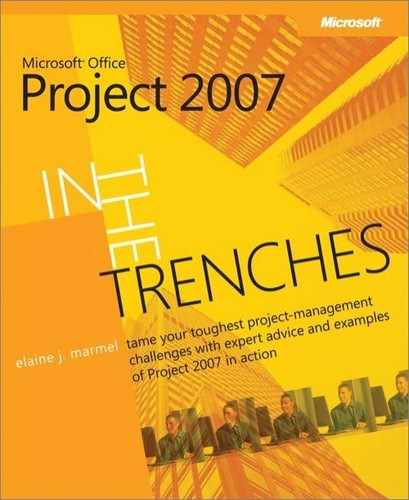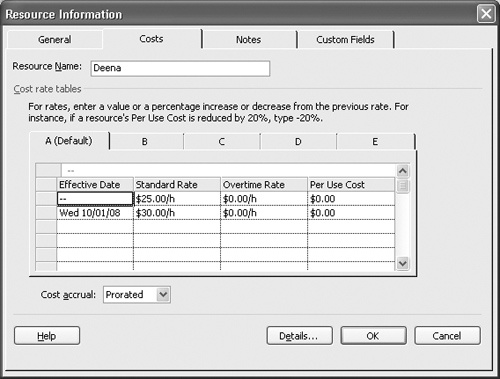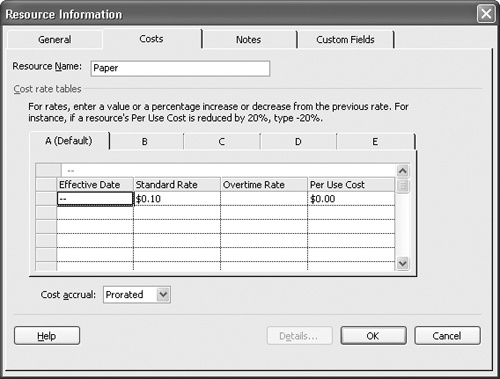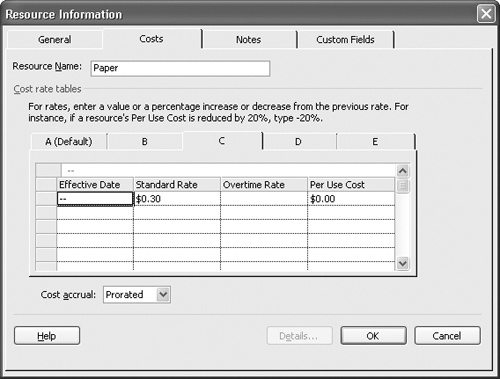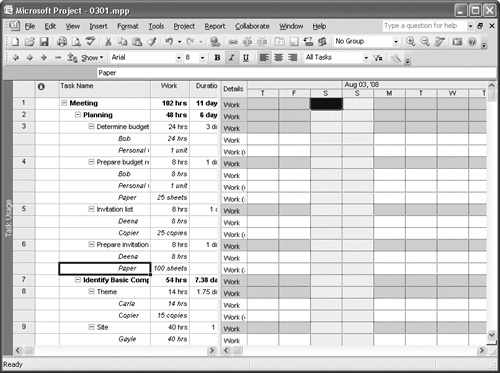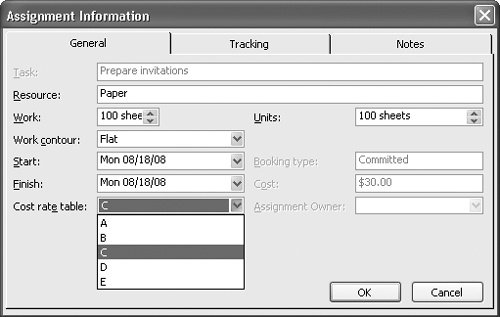Suppose that the annual pay raise cycle occurs during your project. That means that the cost of employees will change over the life of your project. So you need to assess the cost of employees working on your project using one set of standard and overtime rates before a particular date, and another set after that date. Or suppose that you need to account for an increase in the price of a Material resource at a particular point in time. Or you might use different grades of paper—at differing costs—for various reports you prepare. To set up these different costs, you use cost rate tables, available in the Resource Information dialog box.
To set up cost rate tables, display the resource Sheet and double-click the resource in question. Then click the Costs tab. The five tabs that appear, A through E, represent different cost rate tables you can apply; by default, project uses the values displayed on Cost Rate Table A for any particular resource. On any tab, you can create different rates that become effective on different dates. For example, if you need to account for those pay raises, you can set up different rates on different lines of the A tab, setting different effective rates for each date (see 7-1). If you need to account for a price increase for a particular Material resource, you’d use the same technique.
Figure 7-1. To account for changes in rates controlled by an effective date, set up the various rates using the same cost rate table.
But suppose that you need to charge different rates for different grades of paper. In this case, you don’t supply the different rates on the same tab; instead you assign them on different tabs. In 7-2, I used Cost Rate Table A to establish a default cost of $0.10 per sheet for the Material resource Paper; in 7-3, I used Cost Rate Table C to establish a rate of $0.30 per sheet. Although I don’t show it, I also supplied a cost rate of $0.20 per sheet on Cost Rate Table B.
Figure 7-2. To establish different rates that don’t depend on an effective date, use different cost rate tables.
Figure 7-3. Using different cost tables, you can assign costs to varying grades of materials, for example.
Okay, once you set up the cost rate tables, what do you do with them? Well, if you established different effective dates for costs using the same cost rate table, you don’t need to do anything else. Project will automatically assign the appropriate cost to the resource, based on the dates the resource is assigned to a task.
![]() When you establish different cost rate tables, as in the example of using different grades of materials, you need to select the appropriate cost rate table after you assign the resource to a task. To select the correct cost rate table, on the View menu, click Task Usage, and in the Task Usage view, select the resource under the task in question (see 7-4). Then click the Assignment Information button on the toolbar.
When you establish different cost rate tables, as in the example of using different grades of materials, you need to select the appropriate cost rate table after you assign the resource to a task. To select the correct cost rate table, on the View menu, click Task Usage, and in the Task Usage view, select the resource under the task in question (see 7-4). Then click the Assignment Information button on the toolbar.
Figure 7-4. Use the Task Usage view to find the task and select the resource whose cost rate table you want to change.
In the Assignment Information dialog box that appears, in the Cost Rate Table list on the General tab, select the table containing the appropriate rate for the resource (see 7-5).
Figure 7-5. Use the Cost Rate Table list to select the appropriate cost rate table to assign to the resource for the selected task.
Note
For those of you who were wondering, cost rate tables don’t apply to Cost resources. See the "Assigning Resource Costs" section in 3 for details on establishing costs for Cost resources.