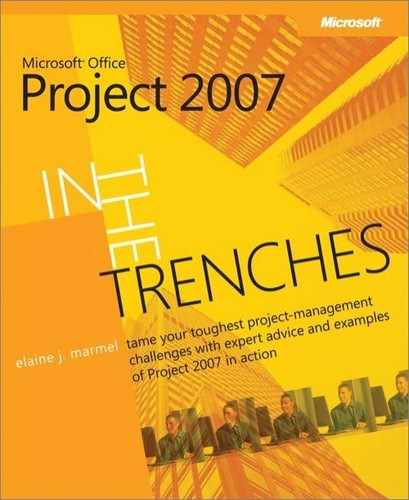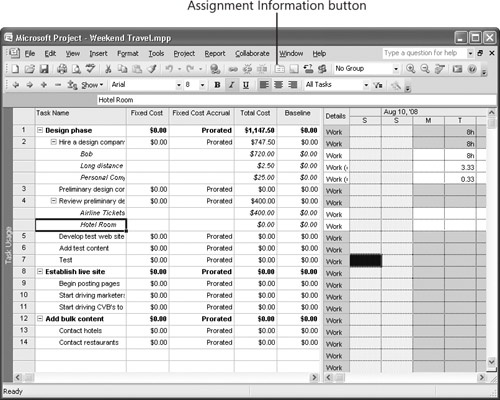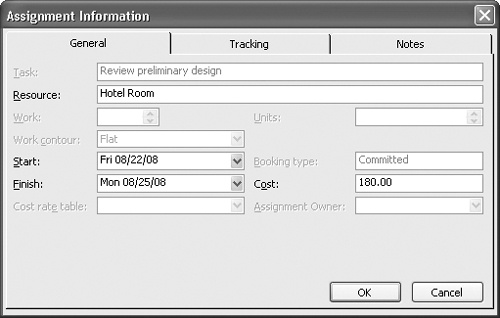MOST PEOPLE INITIALLY PLAN A PROJECT without considering costs—and that’s appropriate. Doing so helps you make honest estimates concerning the work that needs to be done and the resources needed to complete the work. Toward the end of the planning stage of your project, you can begin to review the costs involved. At this stage, there are some cost-related issues you need to address, along with some tools that Microsoft Office project 2007 offers that you can use to help you get a handle on costs in the likely event you’ll need to find ways to cut back.
In 3, I discussed Work and Material resources. Cost resources are the third type of resources available in project. You use a Cost resource when the cost you incur doesn’t depend on the amount of work or the duration of a task. Cost resources usually aren’t people; they are things you need to complete a task. Airline tickets, meals while working, and hotel expenses needed to complete a task are Cost resources.
Note
You also can assign a fixed cost to a task and a cost per use to a resource, but assigning these types of costs doesn’t depend on establishing a particular resource type. I talked about using these costs in the "Assigning Resource Costs" section in 3.
For example, suppose that your company is based in Atlanta, Georgia, with employees scattered in Georgia and North Carolina, and it is developing a Web site to aid travelers who are planning weekend getaways. You and your employees are the idea and marketing people, and you have hired a highly recommended Web design company in Austin, Texas, to help you develop the look and feel of the site. The Web design company has come up with some preliminary designs that you need to review, and its designers have a number of ideas to discuss with you. So a few members of your team are going to travel to Austin for a meeting with the Web design people. In addition to the human resources from your company, the Review Preliminary Design task in your project needs to include Cost resources to account for the cost of the airline tickets, meals, and hotel rooms.
Let’s assume that you’ve already created the Cost resources on the Resource Sheet view. Now you need to assign costs to the Cost resources. To assign a cost to a Cost resource, follow these steps:
Assign the Cost resource to a task.
On the View menu, click Task Usage to switch to the Task Usage view. Optionally, you can display the Cost table to see the effects of assigning a cost to a Cost resource:
Select the Cost resource under the task to which it is assigned and click the Assignment Information button. Project displays the Assignment Information dialog box.
Click OK.