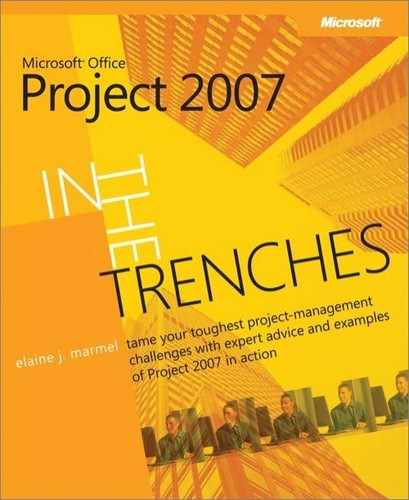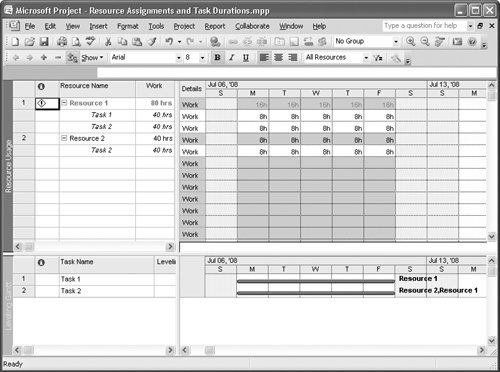OKAY, YOU’VE ENTERED A LOT OF INFORMATION into your project, and you entered it using your best estimates about the effort needed to complete the tasks. In the world of limited resources, it’s highly likely that some of your resources are over-committed. In this chapter, we explore ways you can deal with overallocated resources to make your plan reflect reality.
Resource conflicts occur whenever you assign a resource to more work than that resource’s standard calendar permits. Because projects can get very complicated, with numerous tasks scheduled for completion at various times, you can inadvertently create resource conflicts.
For example, suppose that you have two fixed units or fixed work tasks, which we’ll call Task 1 and Task 2. These two tasks run concurrently; Task 1 is five days in duration and Task 2 is 10 days in duration. You also have two resources (Resource 1 and Resource 2), and you have assigned Resource 1 to Task 1 and Resource 2 to Task 2. When you add Resource 1 to Task 2, Microsoft Office Project 2007 reduces the duration of Task 2 by 50 percent and creates an overallocation situation for Resource 1. This becomes readily apparent in the Resource Usage view; in 6-1, you can see the Resource Allocation view that shows the Resource Usage view on the top of the screen and the Leveling Gantt Chart view on the bottom of the screen.
Figure 6-1. After assigning Resource 1 to both Task 1 and Task 2, Project reduces the duration of Task 2 and overallocates Resource 1.
Note
Project adjusts the duration of fixed units and fixed work tasks when you add resources; Project does not adjust the duration of fixed duration tasks when you add resources.
You might have expected Project to understand that Resource 1 frees up during the second week, and will just assign Resource 1 to Task 2 during the second week. If Project did that and left Resource 2 to continue working on Task 2, why, between the two of them they’d finish Task 2 in seven and a half days: Resource 2 would work five days the first week, and Resources 1 and 2 would each work on the task during the second week, putting in eight hours each on the first two days, and four hours each on the third day.
So why doesn’t Project set up Task 2 to finish in seven and a half days?
You need to understand that Project looks only at the assignments on a particular task when it recalculates the schedule; it doesn’t look at a resource’s assignments throughout the project. So that means that Project doesn’t know that Resource 1 is assigned to Task 1 when you add Resource 1 to Task 2; instead, Project treats Task 2’s resource assignments and scheduled duration independently of Task 1’s resource assignments and duration, and recalculates Task 2’s duration without considering conflicts in resource allocation.
In this chapter, we’ll explore the many ways you can resolve such conflicts.