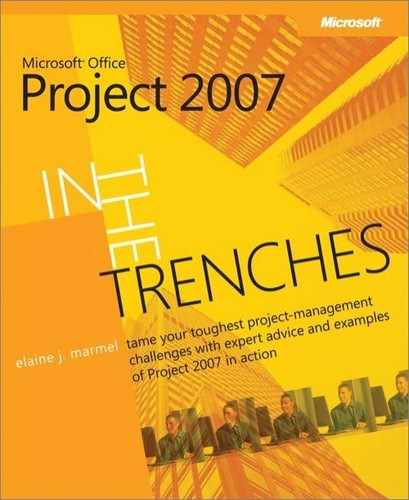Although Project can stand on its own pretty well, there are other products out there that complement your use of Project and enhance communication with your team and with management.
One of the most obvious choices for communication, apart from regular team meetings, is e-mail. Microsoft Office Outlook is by far the most widely used e-mail program. Let’s take a look at what you can and cannot accomplish with Outlook.
If you use Project without Project Server and Outlook, you don’t have much flexibility in the way you communicate with your team members; Outlook and Project don’t communicate in a direct way. You can store e-mail addresses for your team members in Project, but you can’t get Project to open an Outlook e-mail message for you while you work in Project, nor can you attach task assignments to an Outlook e-mail message. Team members can send you assignment update information, but it isn’t integrated seamlessly into Project; you’ll need to manually record the assignment information in your project. E-mail workgroups, which gave you a lot of these features, were available up until Project 2003.
If your organization uses Project Server, users can communicate more directly using Outlook. If your Project Server administrator enables Outlook integration, you and your team members can synchronize Outlook with Project Web Access. Users can import assignments from Project Web Access to Outlook calendars, record work on tasks in Outlook, and export that information to Project Web Access. If your team members take advantage of Outlook integration, you won’t really be aware of it, because Project Server sends assignment update information to Project Professional regardless of whether the team member entered the information using Project Web Access or uploaded assignment information from Outlook to Project Web Access. But if your organization enables Outlook integration, you can encourage your team members to use it to help ensure that you receive assignment update information in a timely fashion.
If your organization doesn’t use Project Server and SharePoint, or if your organization uses Project Server without using the collaboration tools offered by SharePoint, you can share files using a File Transfer Protocol (FTP) site.
If you use Project Server, you might want to take advantage of SharePoint to facilitate communication. Using a SharePoint workspace, you can store project-related documents. But SharePoint provides you with a much richer experience beyond sharing files. Anyone with access to the workspace can record project issues or risks that arise during a project, and view or create a list of deliverables associated with a project that they link to tasks in the project or to other projects. In the workspace, you can use the calendar functions to record project meetings and deadlines. Using the task list features of the workspace, you can track the work a team needs to complete. And team members can have newsgroup-style discussions.
In addition to the standard reports available in Project, which you can read about in the section "Reviewing Reports" later in this chapter, you can use some additional products that enhance project reporting.
You can take advantage of WBS Chart Pro and PERT Chart EXPERT from Critical Tools (www.criticaltools.com). Project contains the information but not the capability to produce a Work Breakdown Structure (WBS) chart; the Critical Tools product solves that problem for you.
See Also
For more information on WBS charts, see the section "Using WBS Codes in Project Plans" later in this chapter.
Many compare Project’s Network Diagram to a program evaluation and review technique (PERT) chart, but PERT Chart EXPERT gives you added capabilities that you won’t find in Project. Using PERT Chart EXPERT, you can use data already stored in your project schedule to create a PERT chart. And when you update the project in PERT Chart EXPERT, all of your changes appear automatically in Project.
Using Milestones Project Companion from KIDASA Software, Inc., you can produce presentation reports for your Project schedules, customizing the results to meet your needs. This product contains a variety of reporting formats, including Gantt, Summary, Milestones, Resource, and Earned Value. You can create reports using multiple project schedules, and you can keep things up to date using the "refresh" feature in the software. You can refresh a Milestones Project Companion presentation schedule’s dates and column fields with the latest information from a project schedule. You can create these reports in HTML, making them "Web ready," complete with features to view details behind the report.
Finally, you can use Microsoft Office Excel and Microsoft Office Visio to create visual reports—reports that use charts or other types of figures. To read more about these types of reports, see the section "Reviewing Reports" later in this chapter.